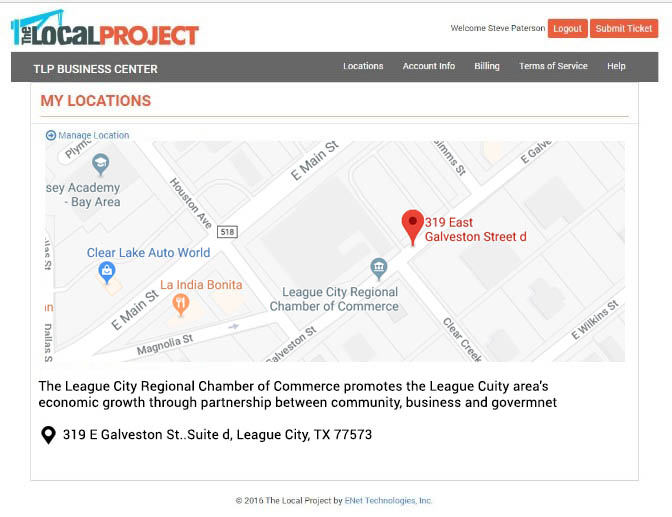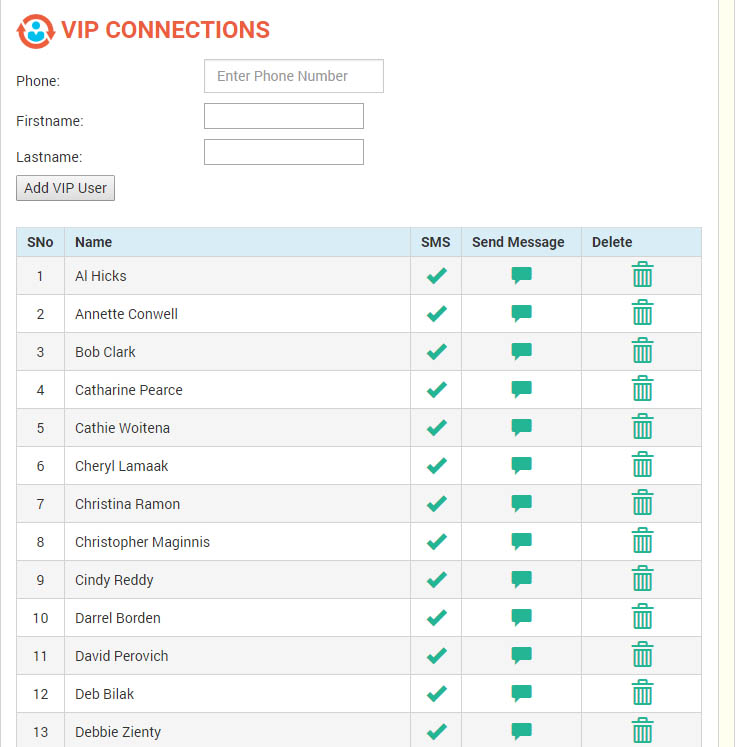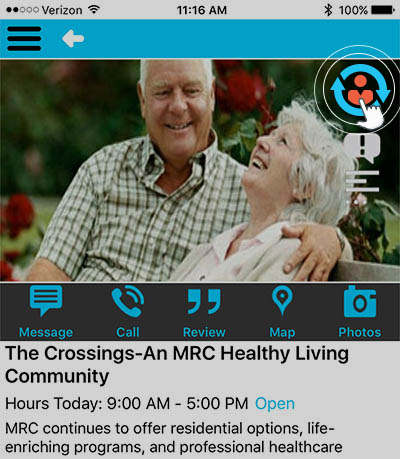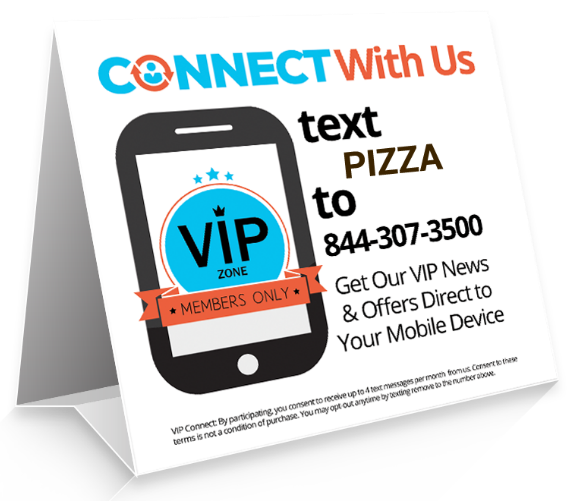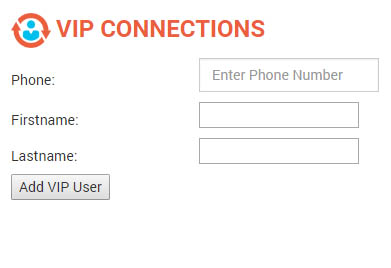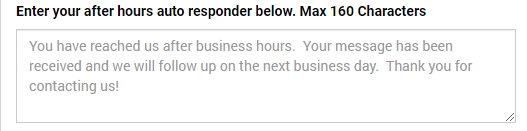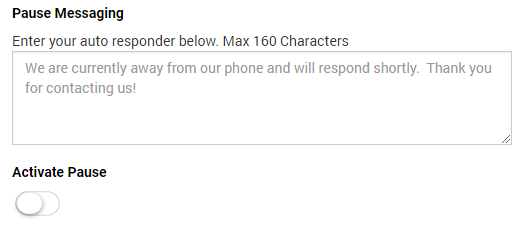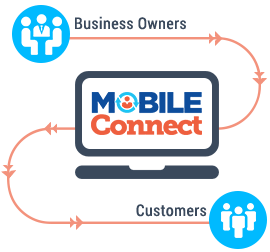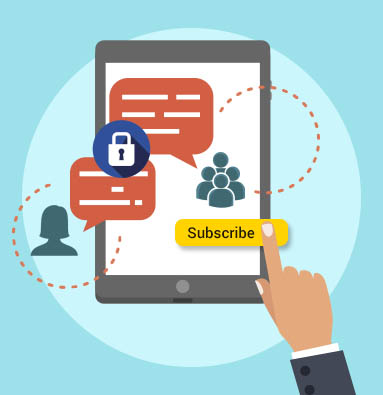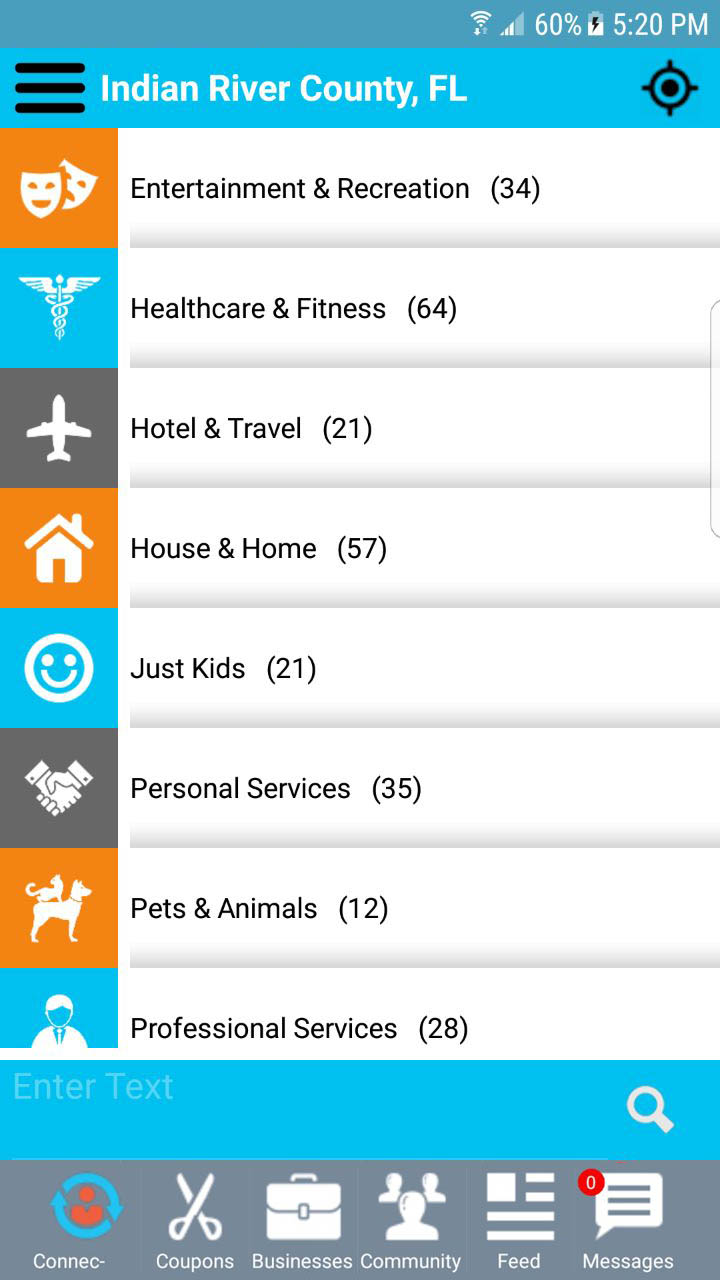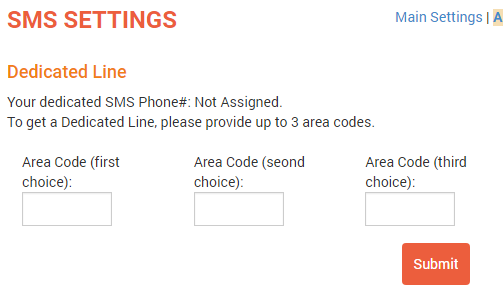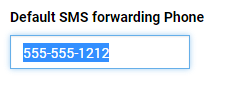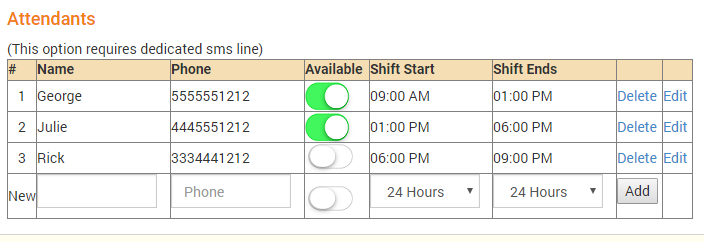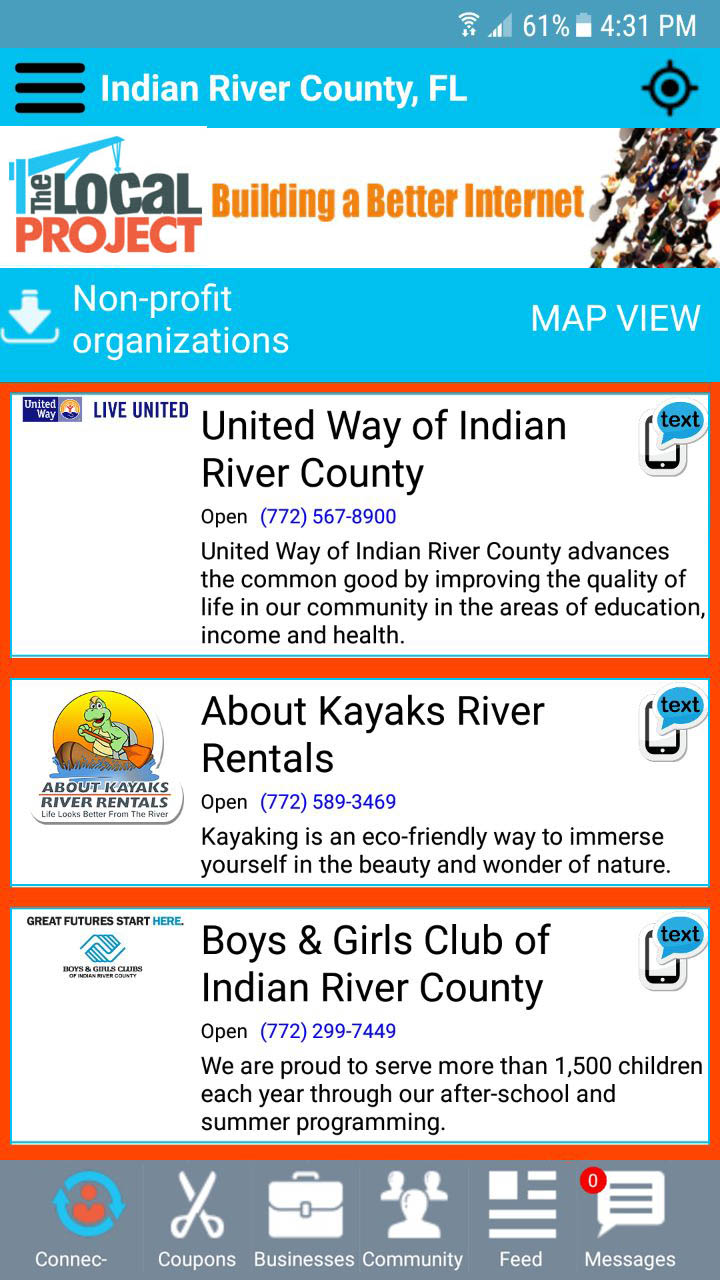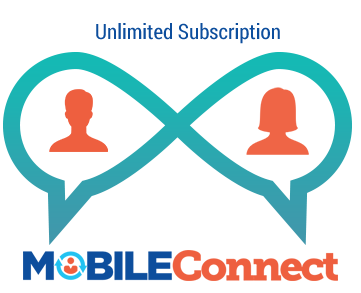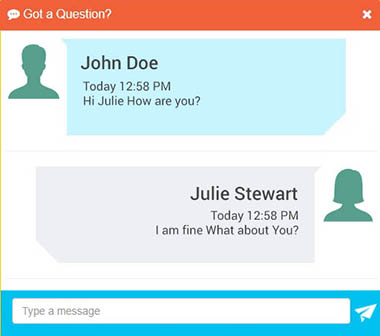To add an event, select “New Event” from the left-hand navigation of the Control Center.
Simply enter your event’s data into the form and click the “Post Event” button located at the bottom right-hand corner.
Event Calendar Fields
Event Name* – Enter the name of your event. (Maximum 150 characters)

Date of Event* – Click the down arrow to open the calendar and select the date of the event.
End Date of Event – This is only needed if the event is more than one day. If the event is only one day this filed can be left blank.

Start Time – Select the time the event starts from the pull-down menu.
End Time – Select the time the event ends from the pull-down menu.

Price Range – If there is a cost for the event enter the minimum ticket cost and the maximum ticket cost.

Presented By* – Enter the name of the organization that is holding the event.

Location* – Enter the name of the facility where the event is being held.
Street Address – Enter the address of the facility where the event is being held.
City* – Enter the city name where the event is being held.
State* – Select the State name from the pull-down menu.
Zip Code* – Enter the Zip Code of the area where the event is being held.

Event Website – Enter the website address Users can visit to get more information about the event.
Phone – Enter the phone number Users can call to get more information about the event.

Description* – Enter a detailed description of the event. Up to 500 characters can be entered for the description.

Photo Upload – Click the Choose File button, a dialog box will open allowing you to browse your device for a photo. The recommended photo size is Aspect Size (9:8) (1080Wx960H)

(*= Denotes Required Fields)
Managing Existing Events
To edit or delete an existing event select “Manage Events” from the menu.

- All of your existing events will be listed.
- Click the “Edit” button next to the event you want to change.
- Once the changes are complete click the “Update: button in the lower right corner.
- To delete an event from the calendar, click the “Delete” button.