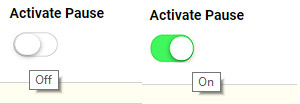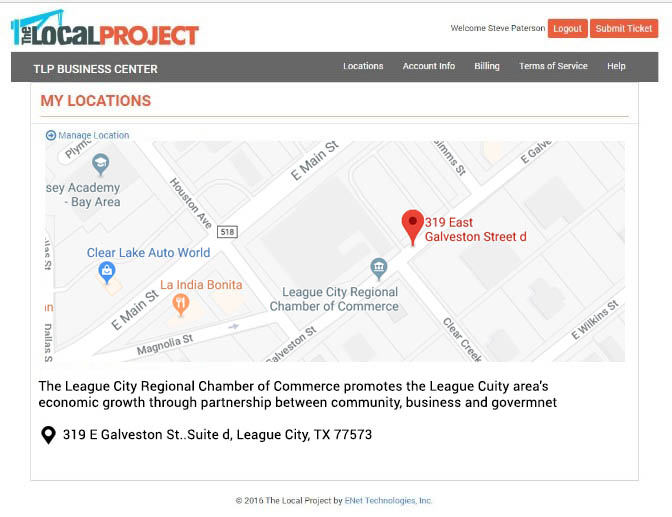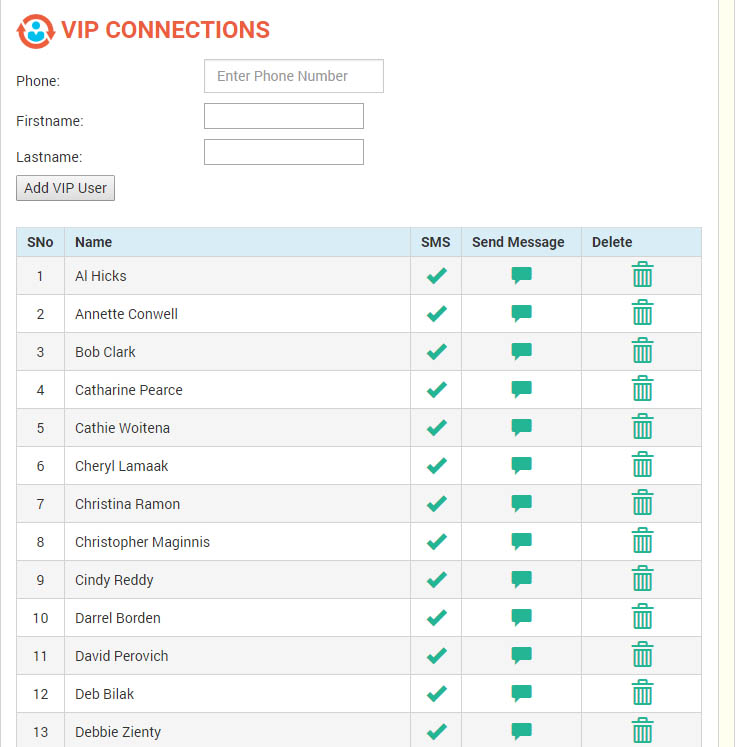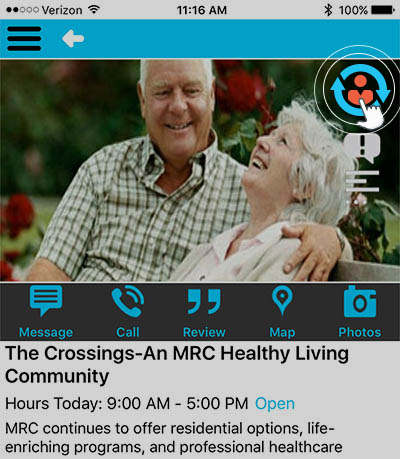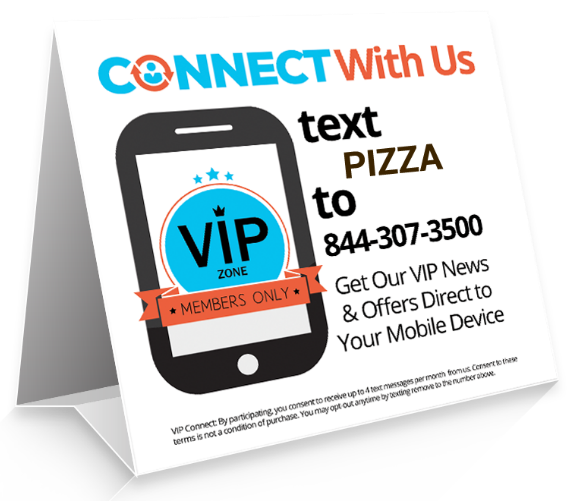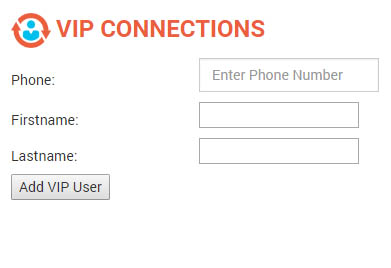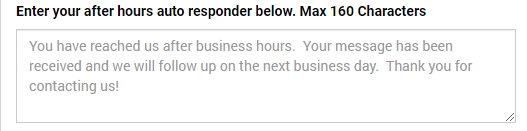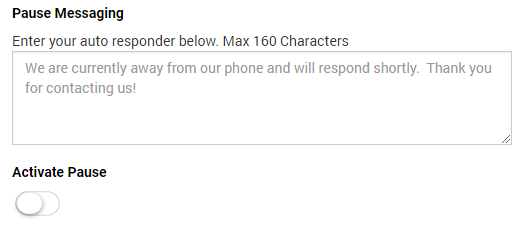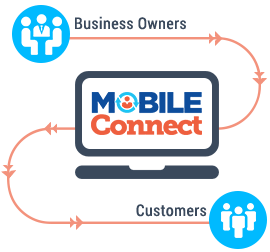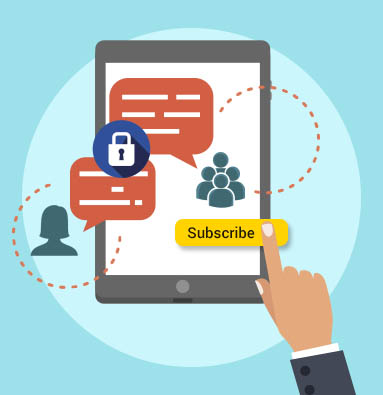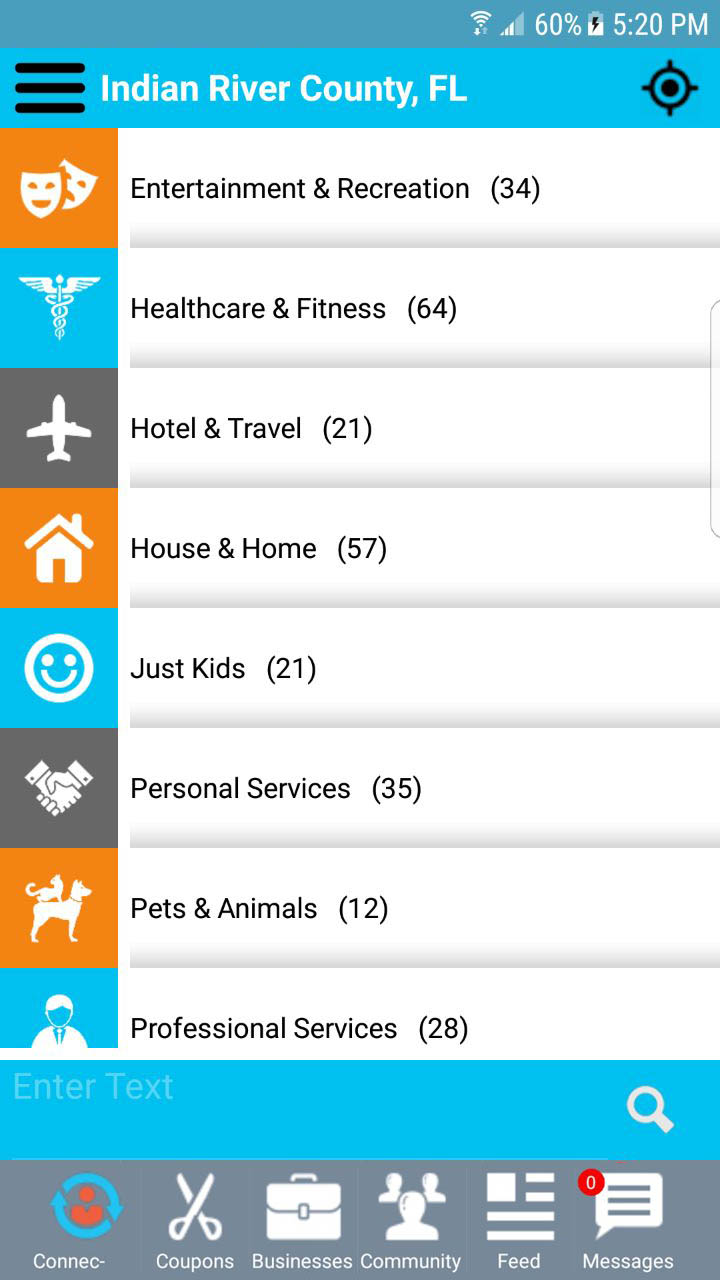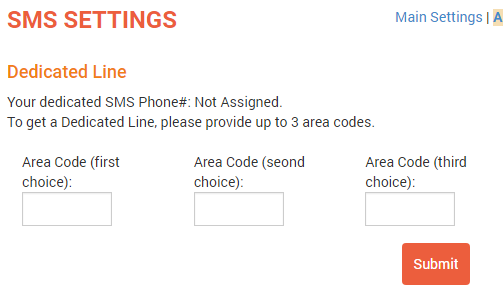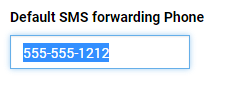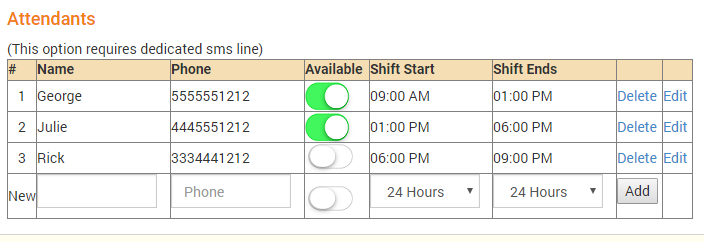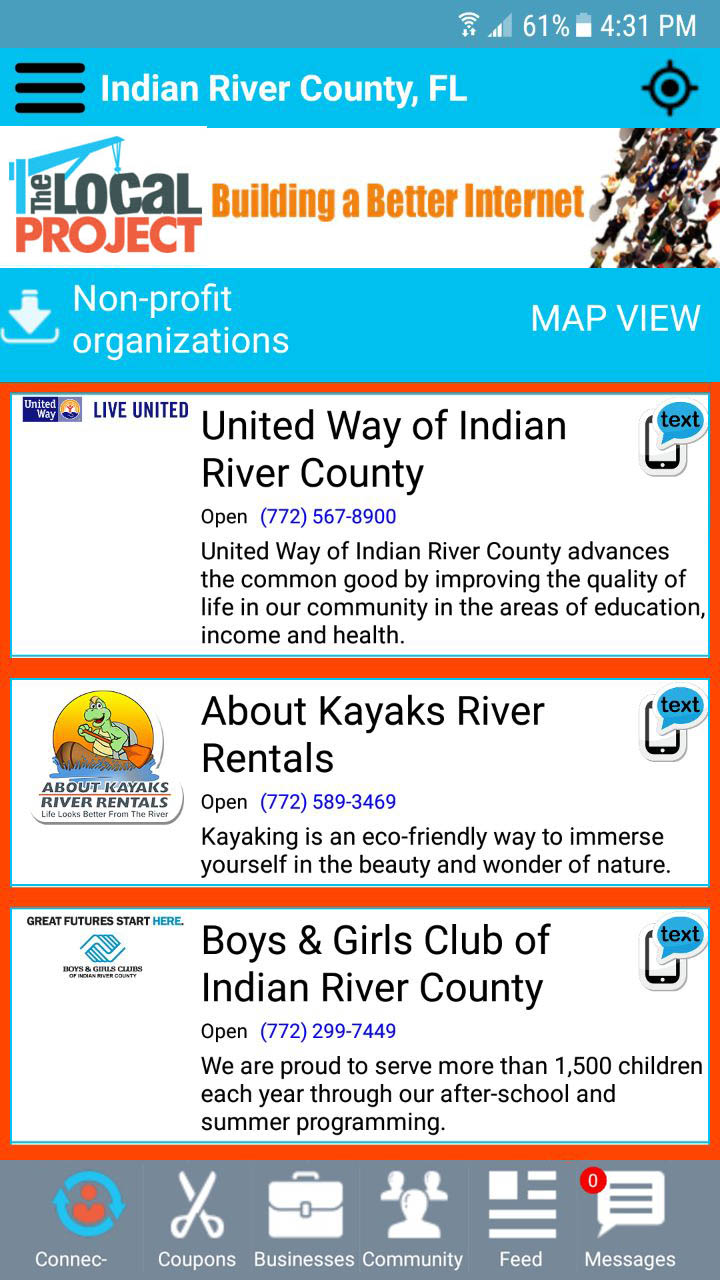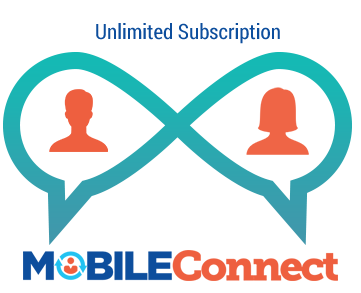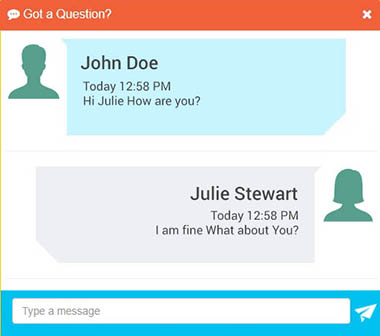Dedicated Line
Mobile messaging is the preferred form of communication for the majority of US consumers.
A Dedicated SMS Line allows your business to accept inbound SMS text messages from any mobile phone, from anywhere in the United States. The sender does not need the CONNECTLocal App on their mobile device to mobile message your business.
TheLocalProject’s MobileCONNECT technology allows you to begin accepting SMS Messages; all you need is MobileCONNECT and a dedicated SMS phone line.
If you do not already have a Dedicated SMS Line, go to Additional Settings where you will see a request form for provisioning your dedicated number.
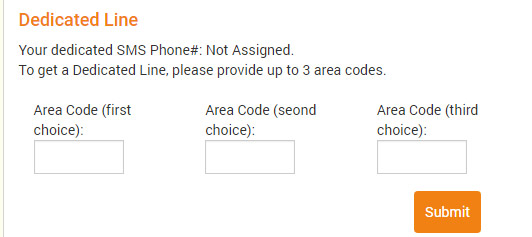
Simply fill out the form with up to three choices of desired area codes for your new number. Our team will then get with you to provision your line. Please note there is a onetime fee to allocate your new number.
Why have a dedicated line with your account?
- Your dedicated line is a working telephone number that is independent from the CONNECTLocal In-App messaging. You can place the number on your website, business cards or any other marketing material; allowing anyone to communicate with your business via SMS text messaging.
- CONNECTLocal allows you to set up multiple attendants to respond to inbound Text messages. The “Attendants Feature” allows you to assign a staff member to respond to messages during a particular time of day and schedule other employees for different times of the day.
After Hours Auto Responder
Your custom “After-Hours Message” is automatically sent whenever someone sends a mobile message outside your business hours. This notifies the sender that their message was received. At the same time, you will receive the inbound message just as you would during normal business hours.
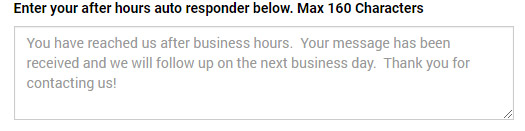
Pause Messaging Feature
During business hours you can temporarily place inbound messaging on pause whenever you will be unable to respond. Incoming messages will be auto-sent your pause message and waiting in your control center Inbox when you return.
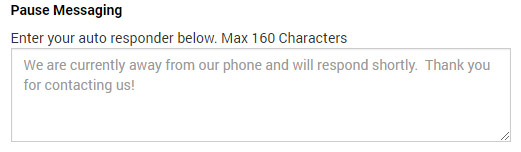
To activate the “Pause Messaging” feature, simply slide the “Activate Pause” button located below the Pause Message input box.