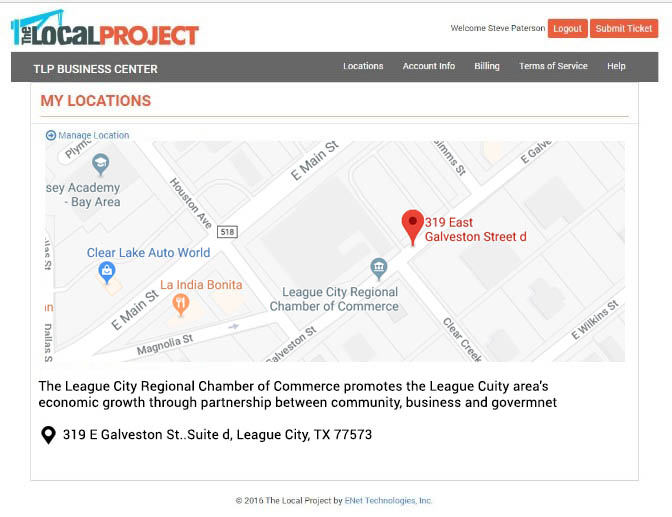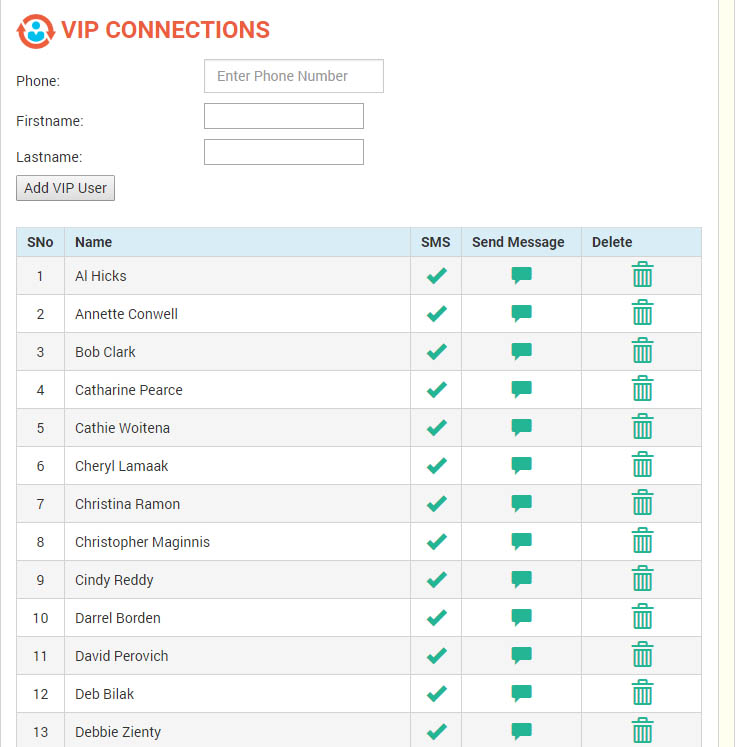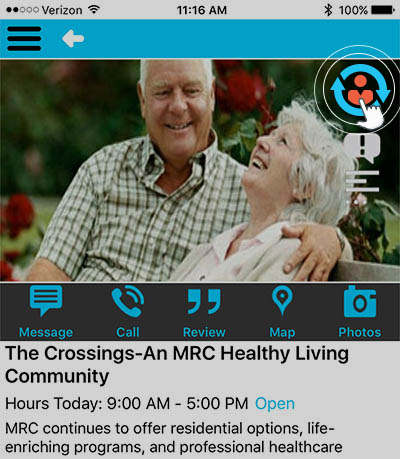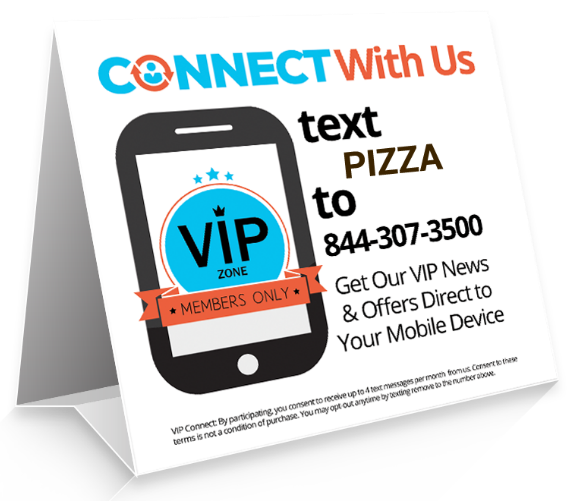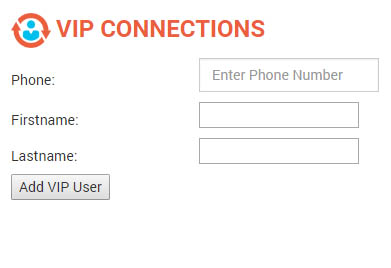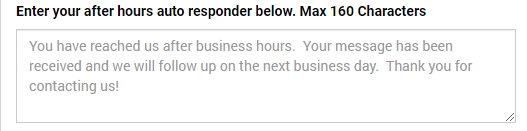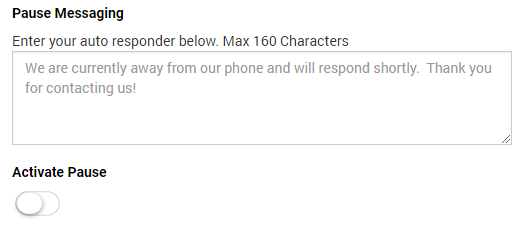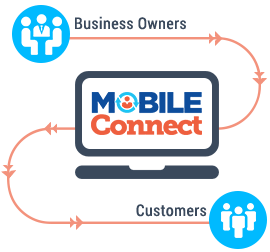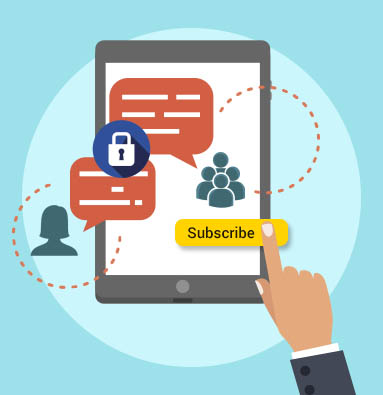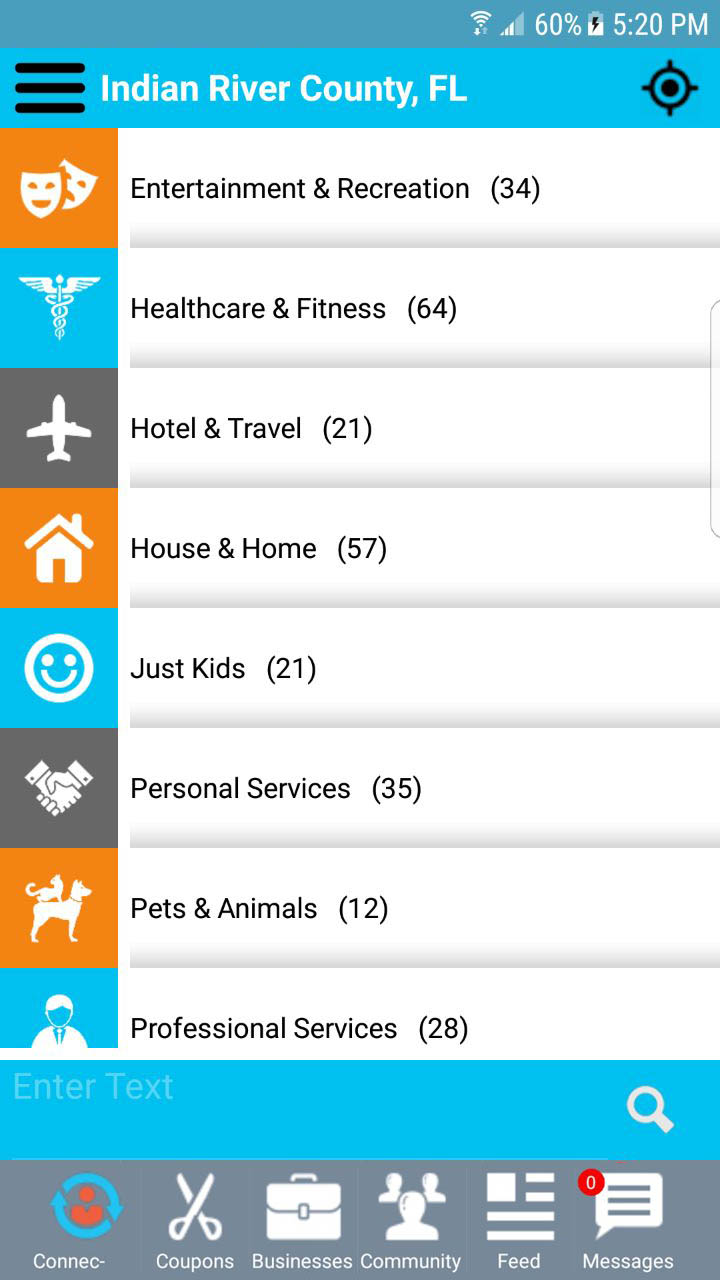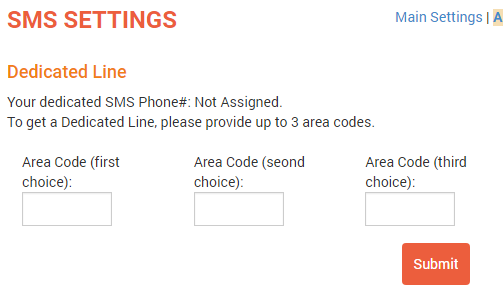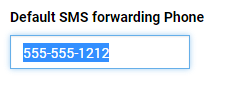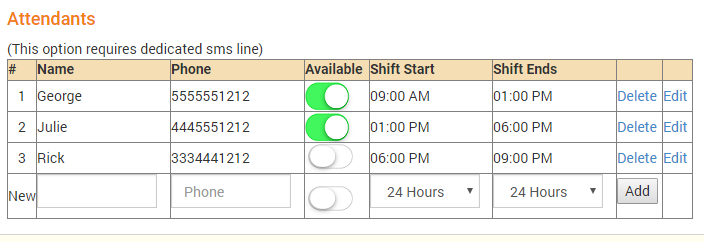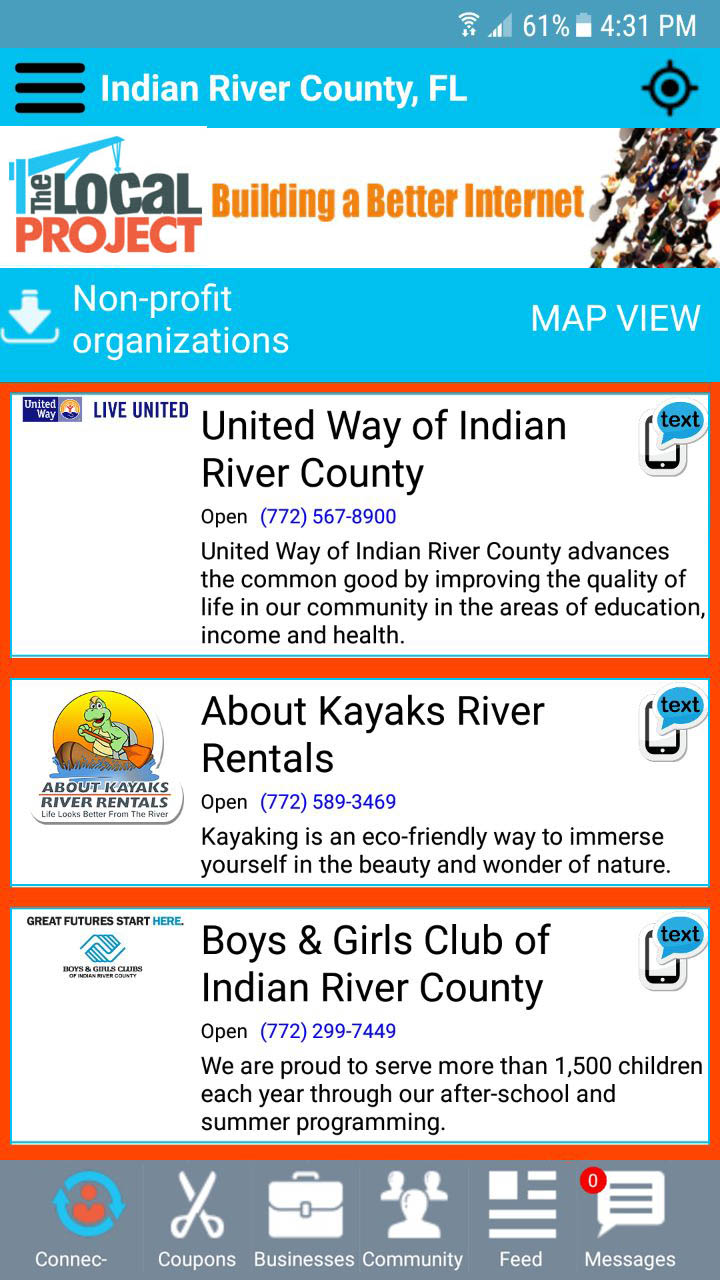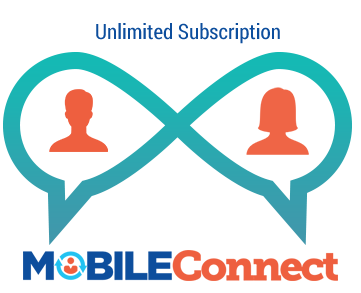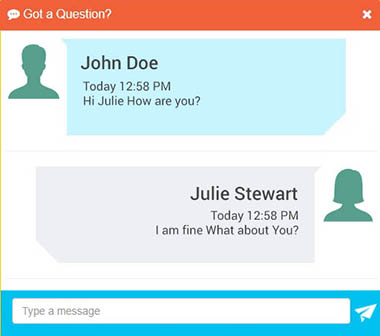The “Attendants” feature allows you to assign different staff to manage the incoming mobile messages sent to your dedicated SMS line, at different times of the day.
To add a new attendant simply enter the information requested:
- Attendant Name
- Attendant mobile number
- Shift start time
- Shift end time
then click the “Add Button”. Do this for each person you are assigning as an attendant.
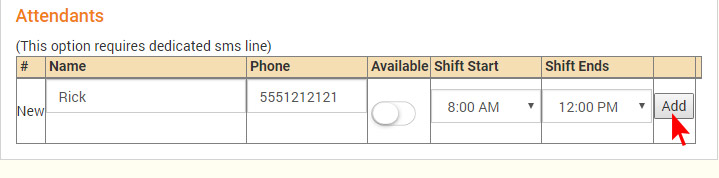
The next step is to activate each attendant. To activate, click the “Edit Button” at the far right of the person’s name you want to activate. (See below)
In “Edit Mode” you can toggle the “Available Button” on and off. Change it to the on (green) position and be sure to click “Update” at the far right to finish.
In the example below Julie and Rick are active to receive the incoming text messages for their assigned time slots. Tom is inactive, meaning after 4:00 as shown below the incoming text messages will be routed back to the “Default SMS Forwarding Phone” number listed under the SMS settings.
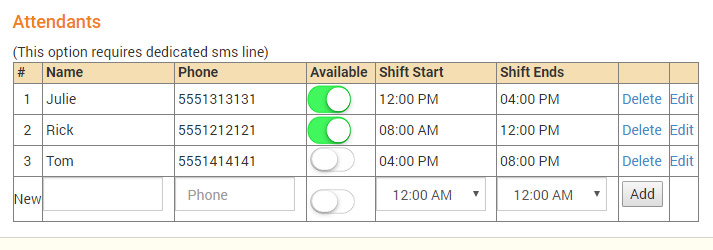
The MobileCONNECT technology protects the privacy of each Attendant. The Attendant’s cell number will never be revealed to the end User, only your company’s Dedicated Phone Number is shown to the recipient you are messaging.