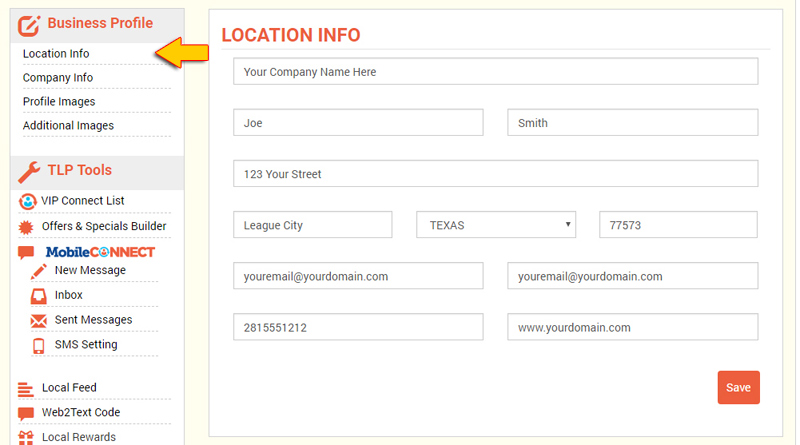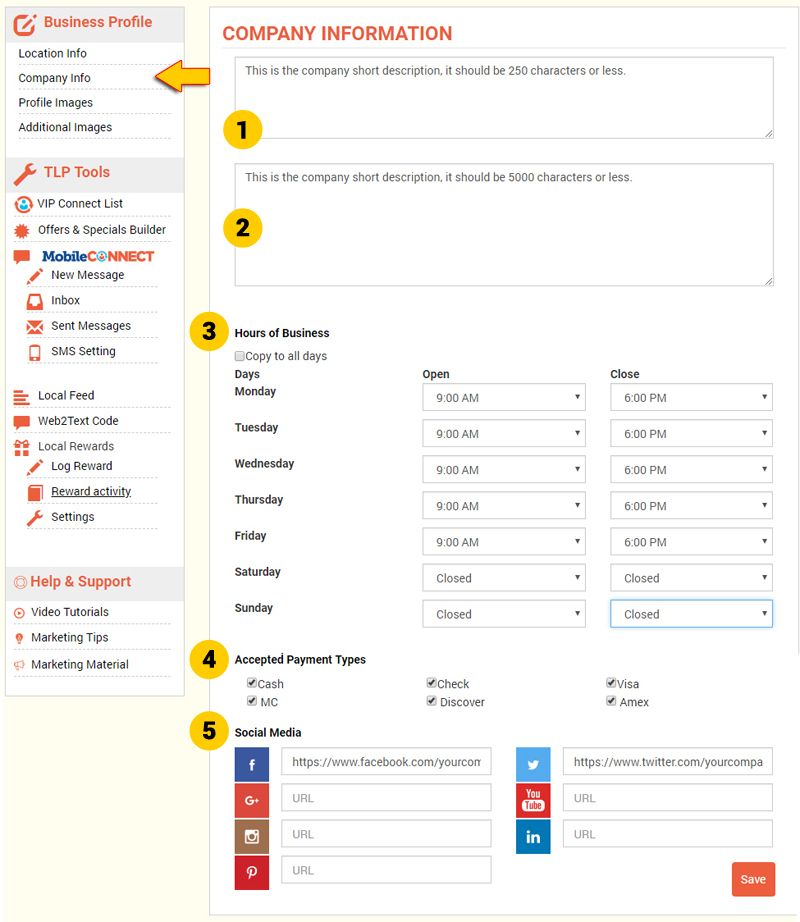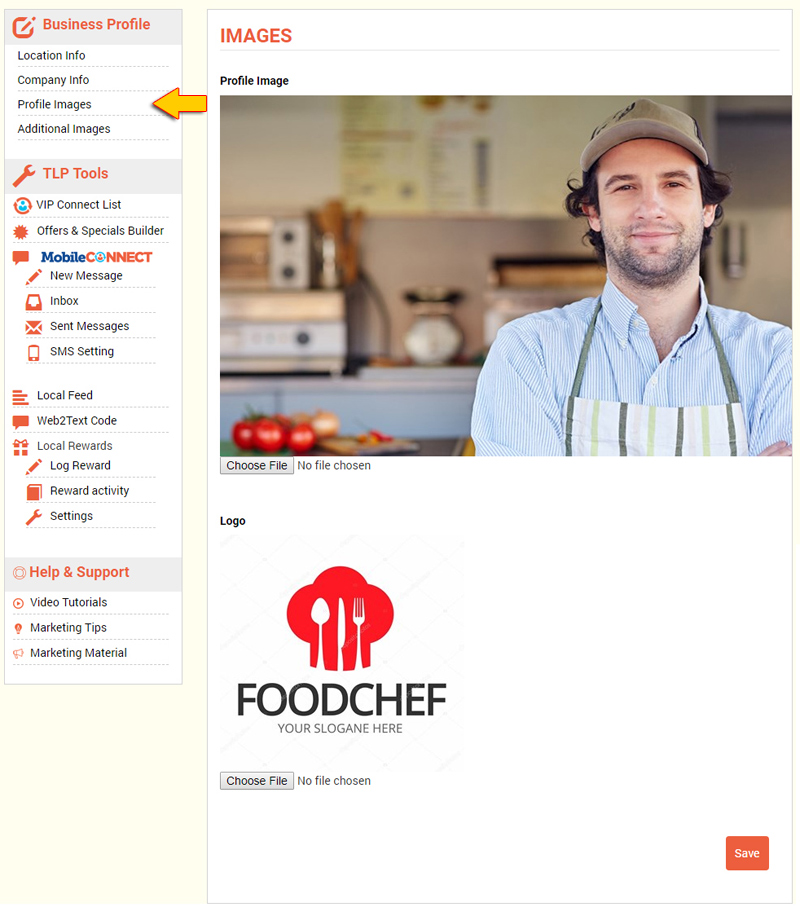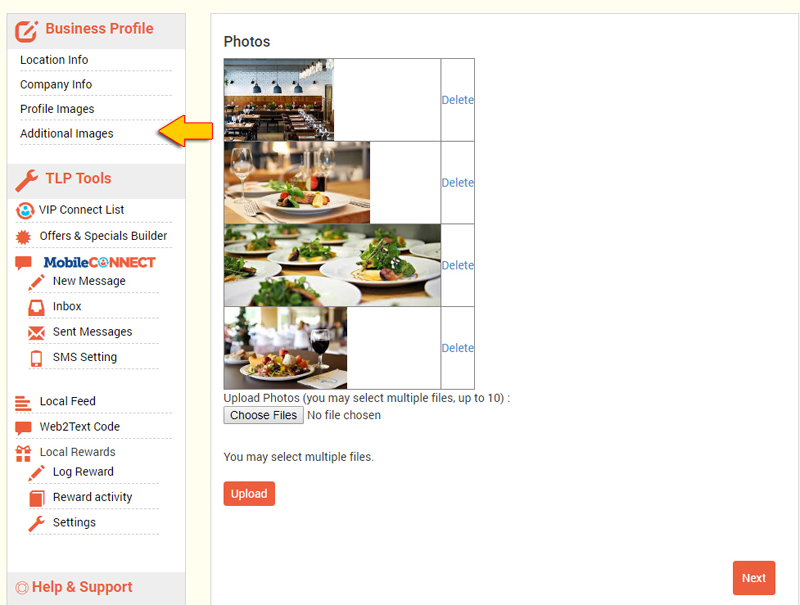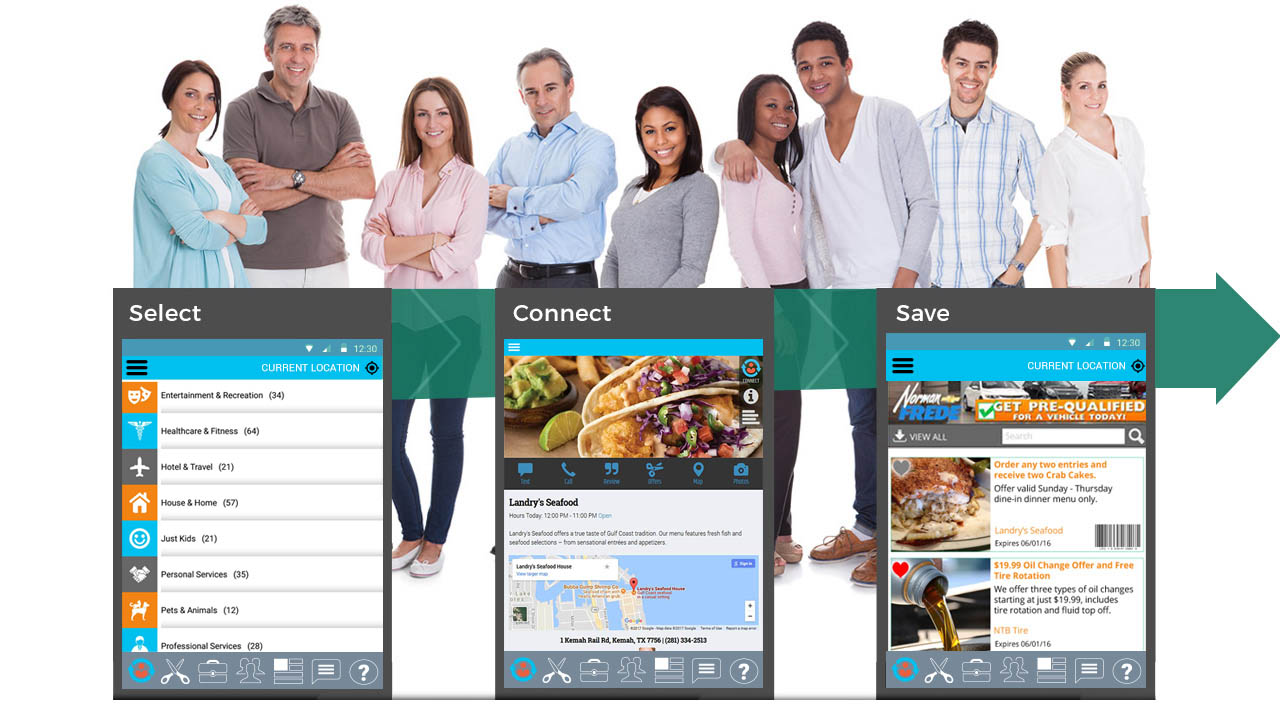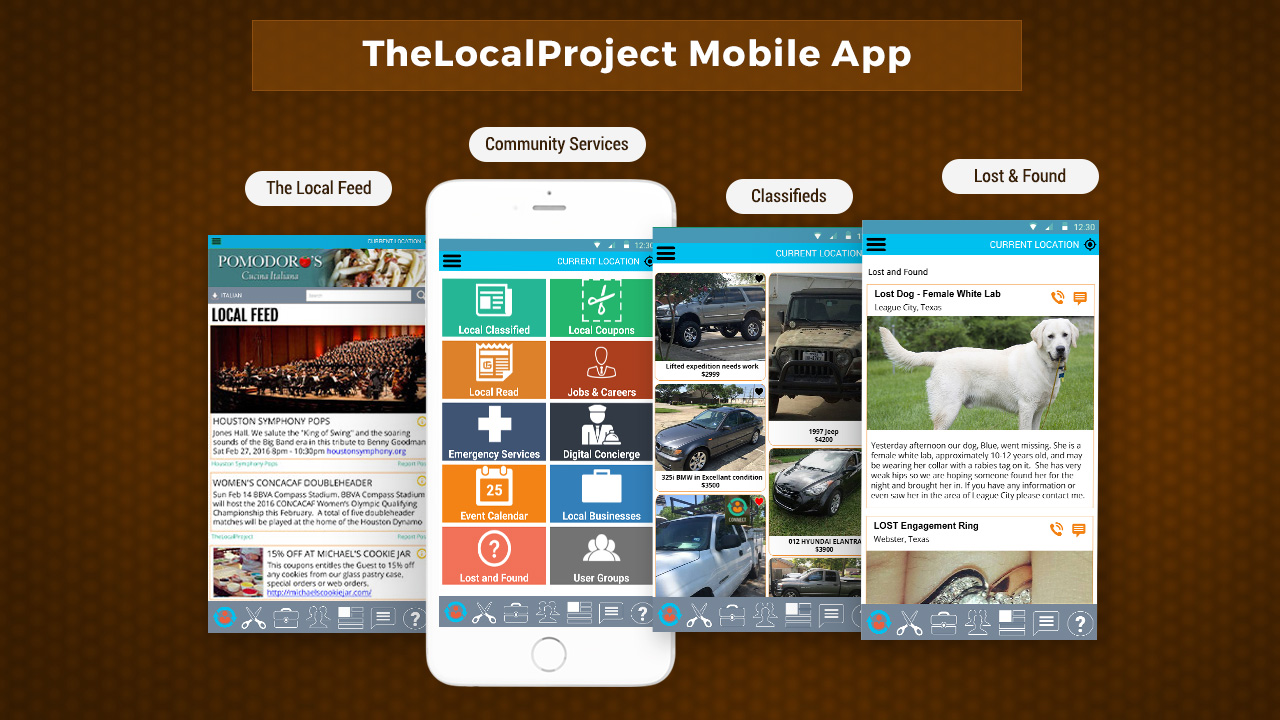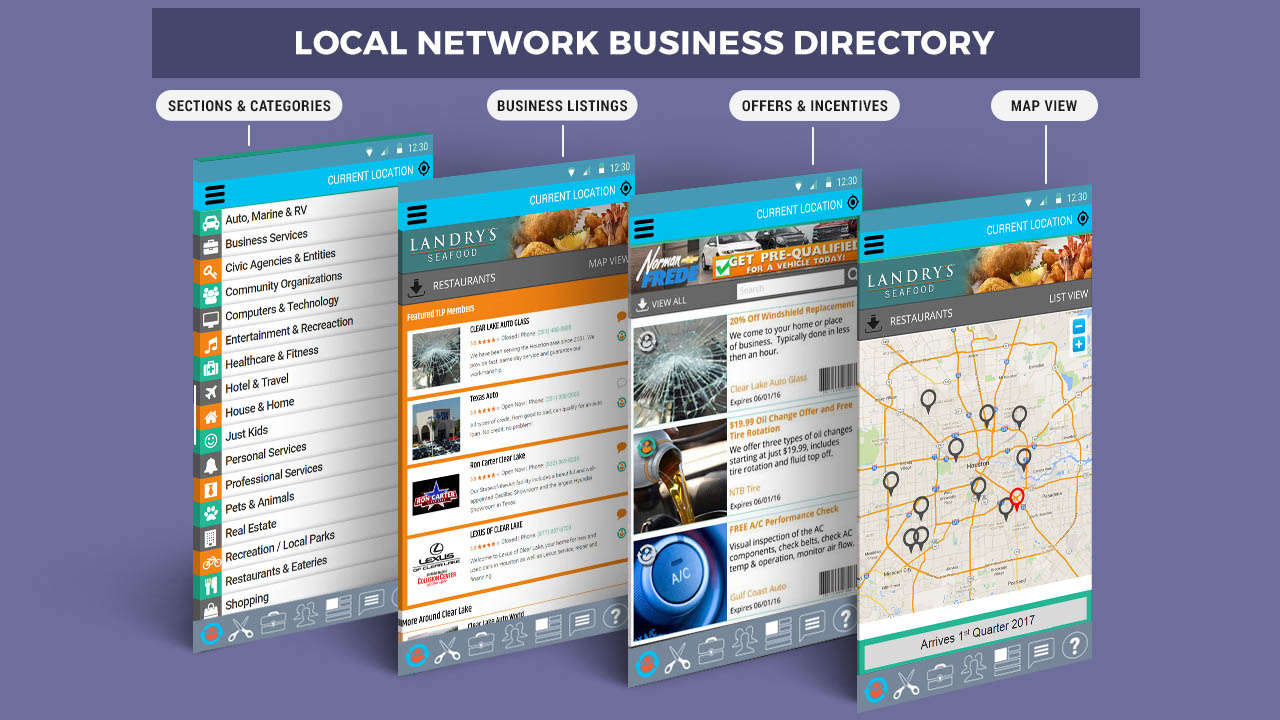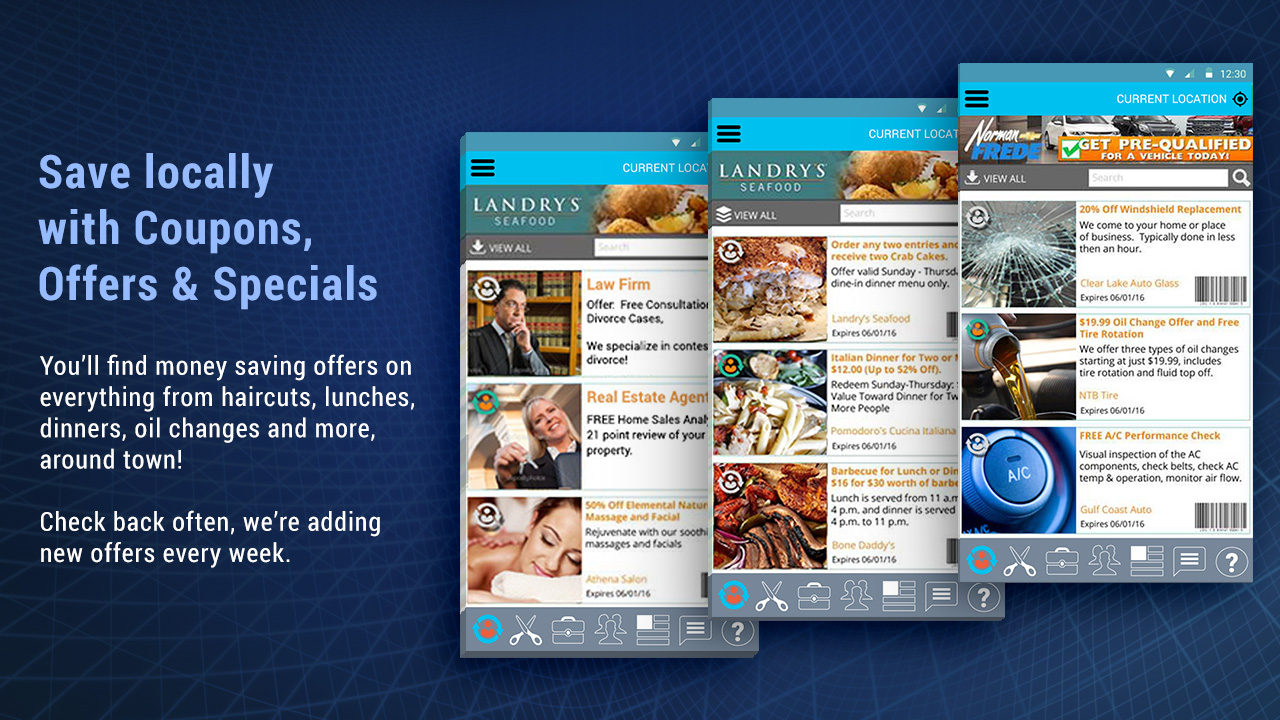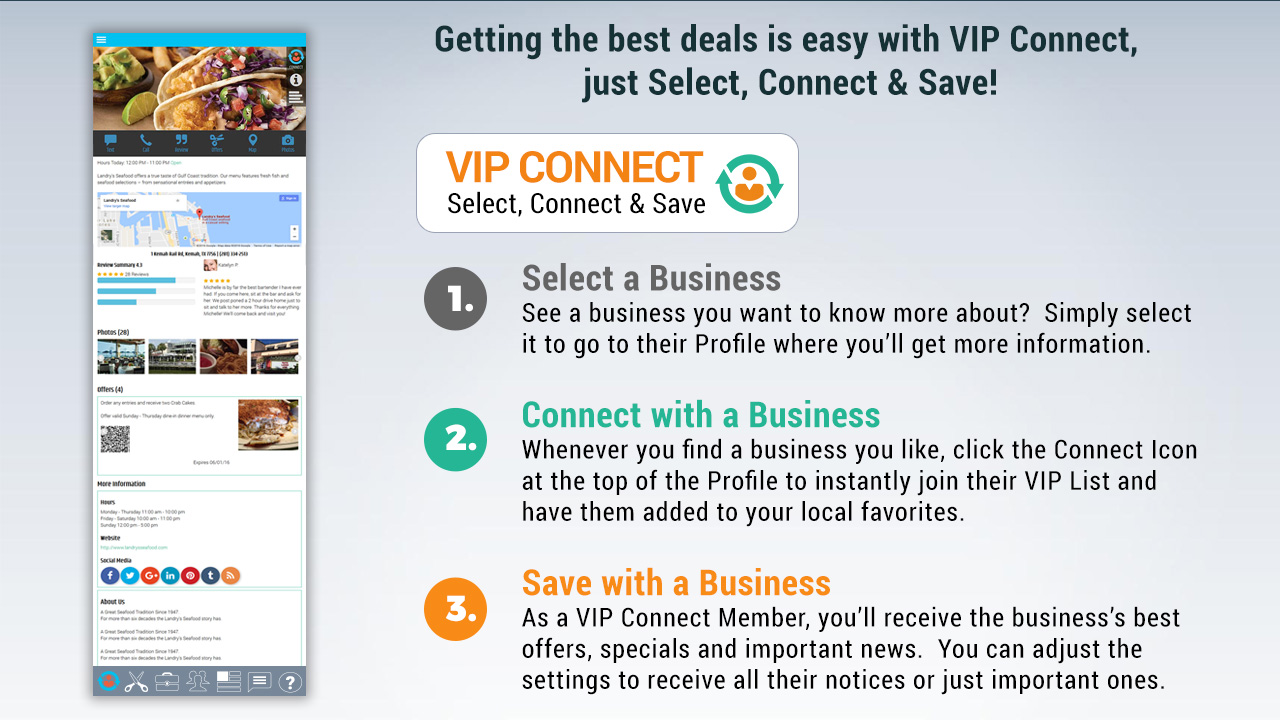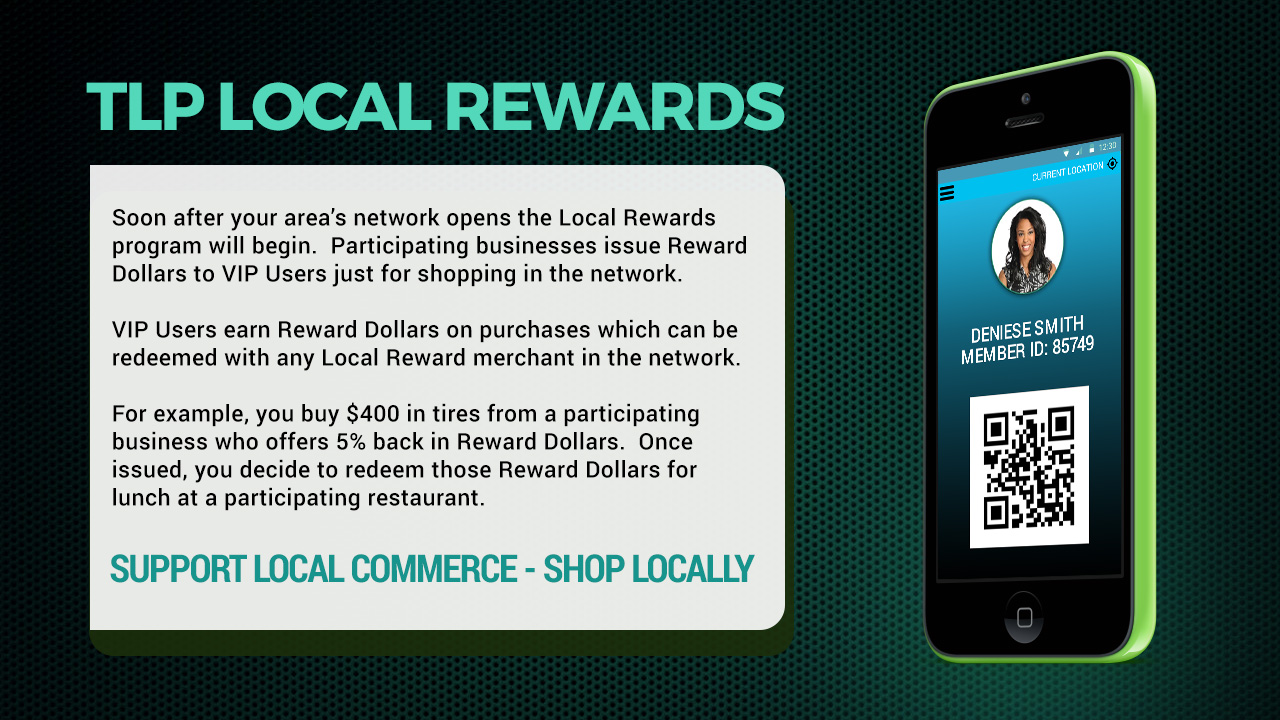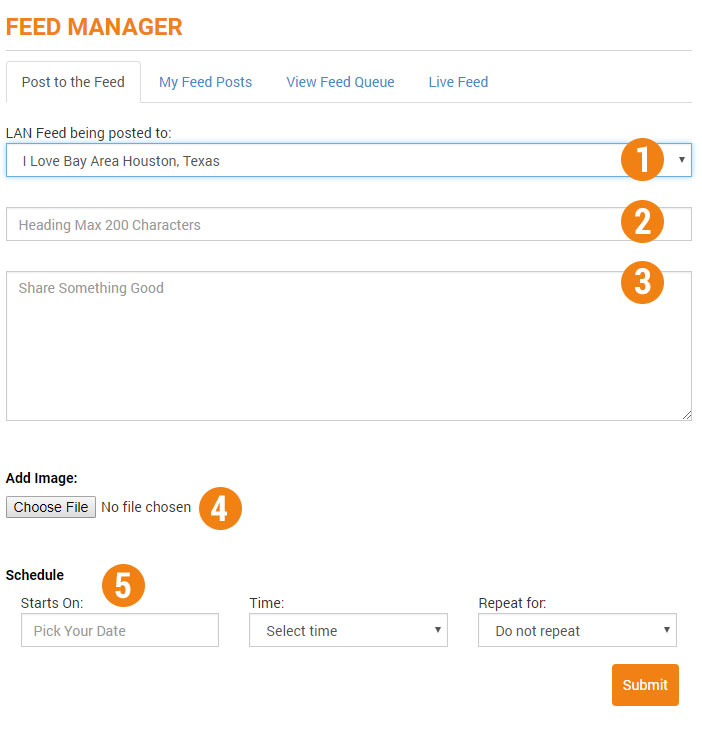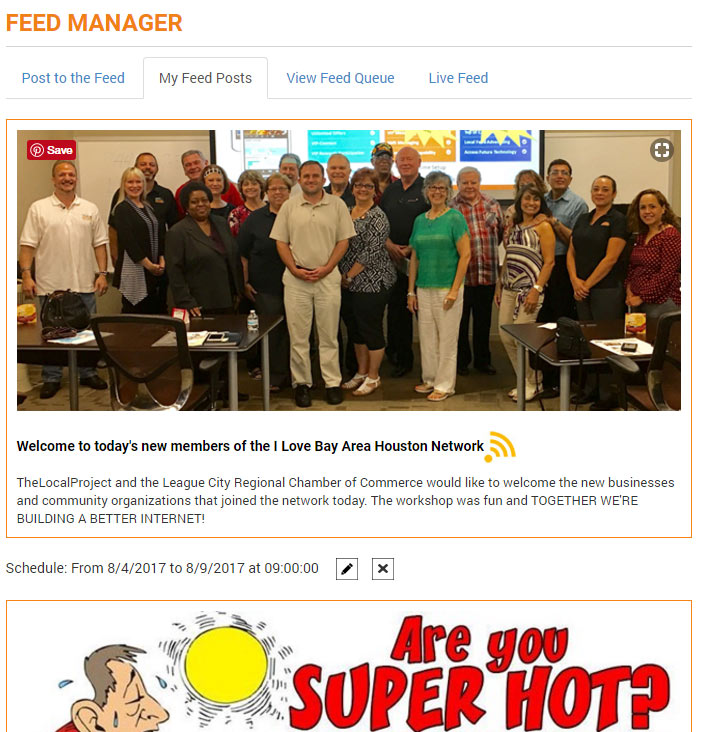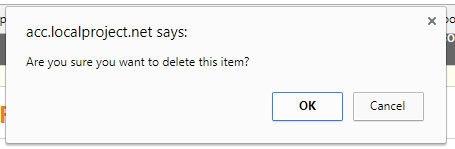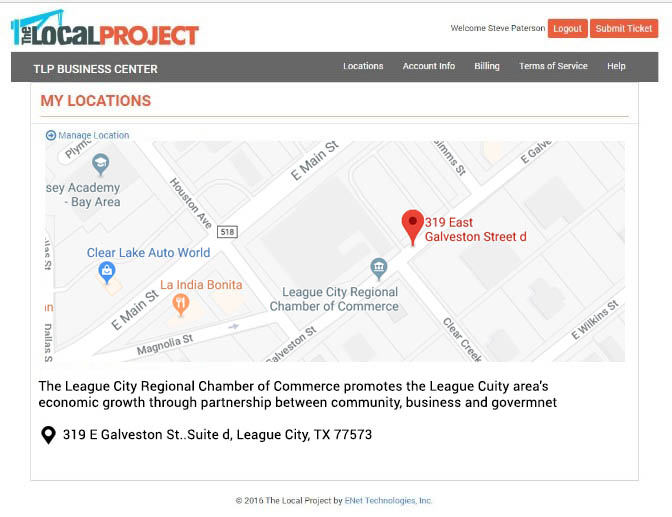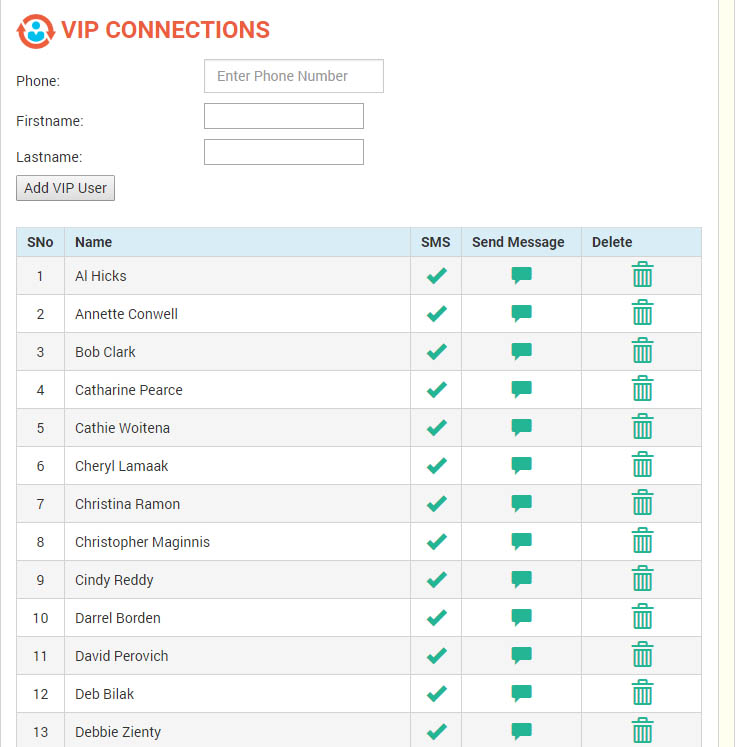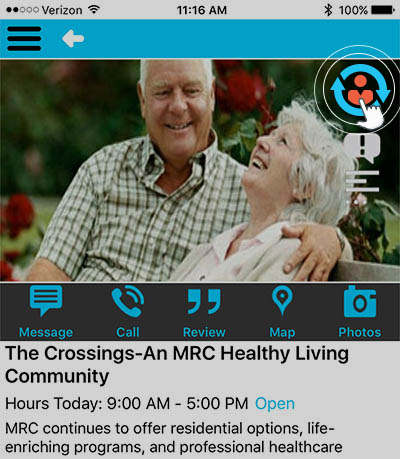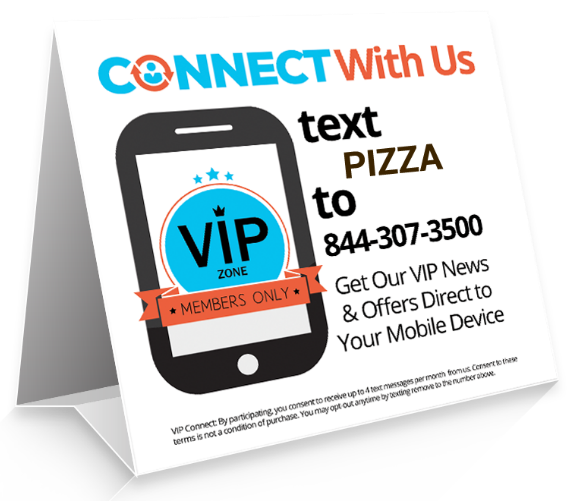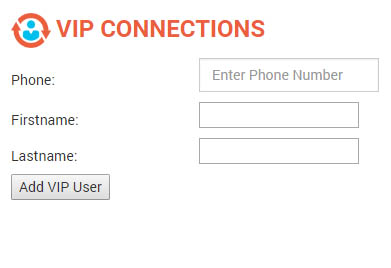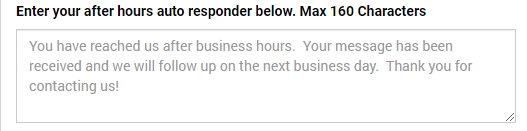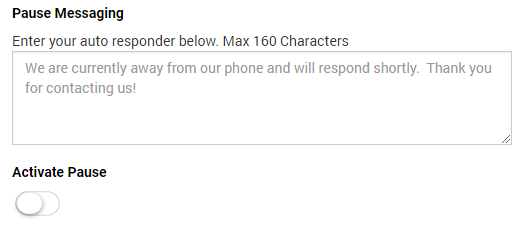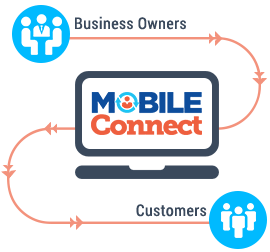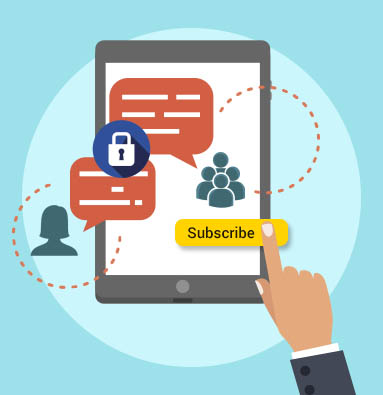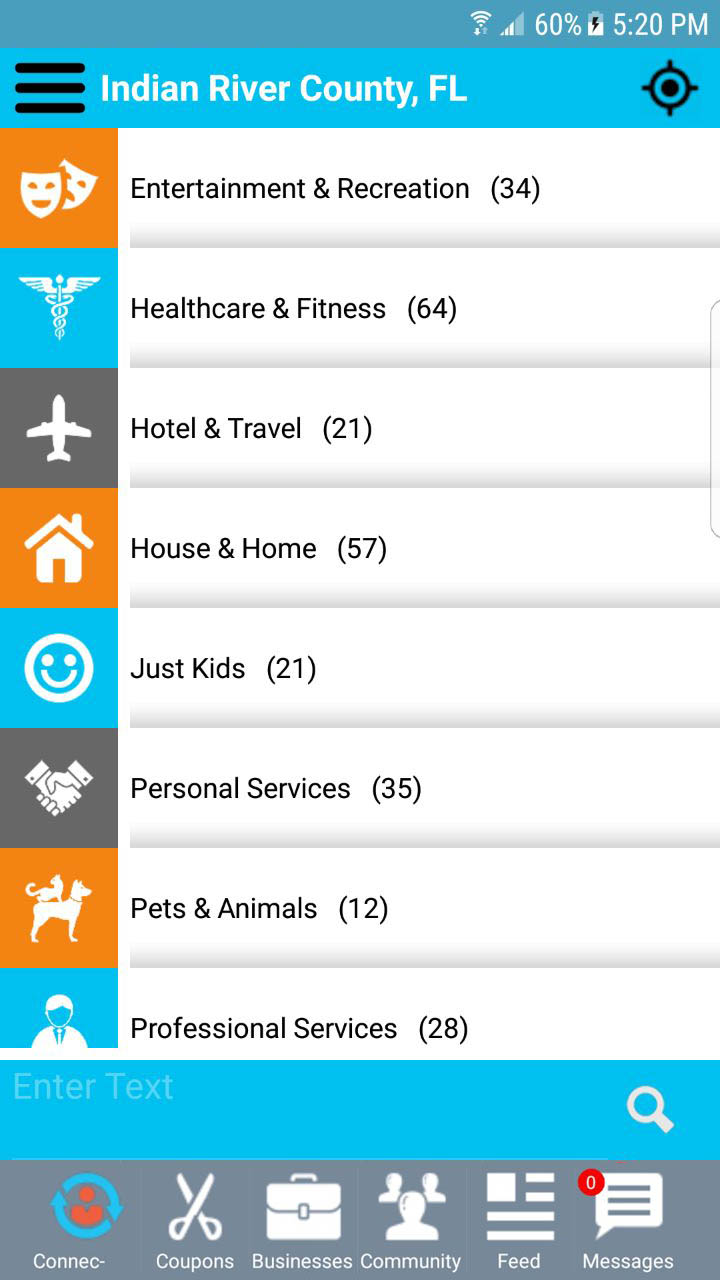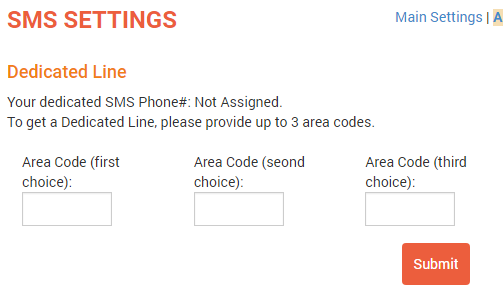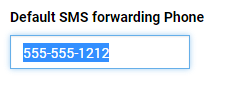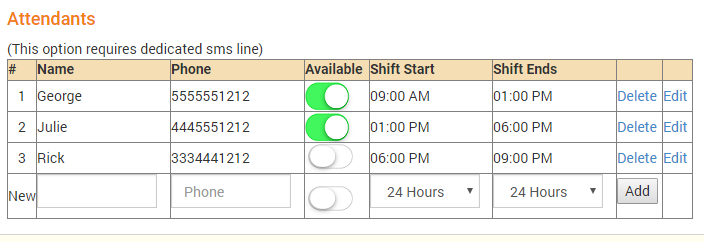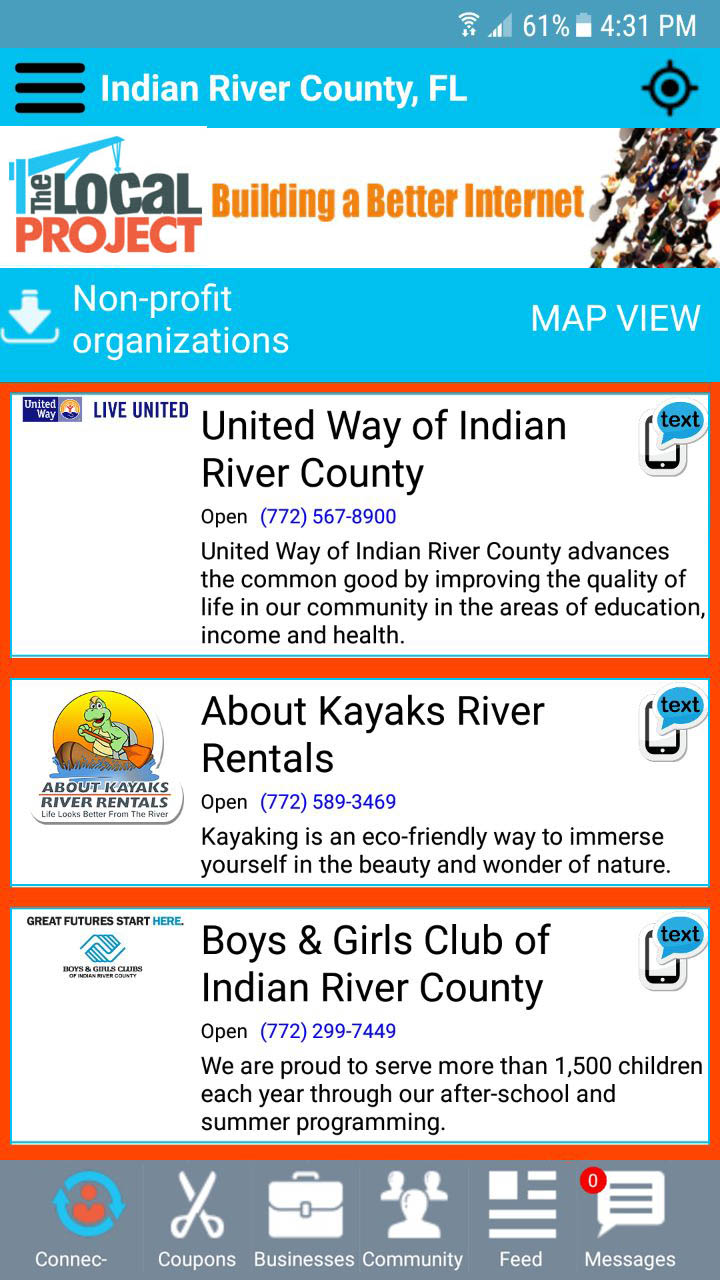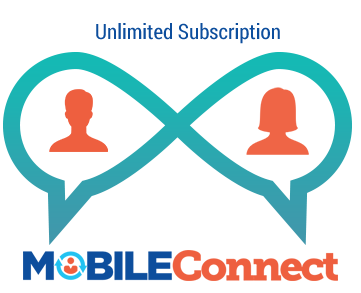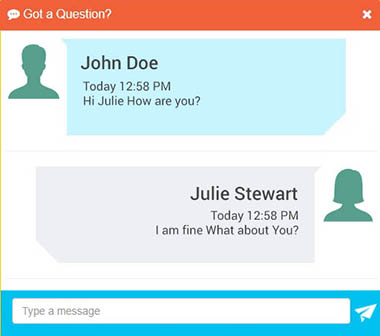Your CONNECTLocal account is managed from your “Business Control Center” also known as the “BCC”. Everything you need to update your profile, manage your VIP Subscriber List, and send and reply to messages, is done from the BCC.
To login to your BCC visit this link: https://acc.localproject.net/businesslogin.aspx
 You may also click the Business Login button at the top right-hand corner of the www.localproject.net website.
You may also click the Business Login button at the top right-hand corner of the www.localproject.net website.
In the BCC’s left-hand navigation, you will find links for: Location, Company Info, Profile Images, Additional Images, and Offers & Specials. Click each link and enter as much detail as possible to inform Users about your business.
Location Info – Start by confirming the information about your company is correct under the Location Info. This contains the address of your business and other basic contact information.
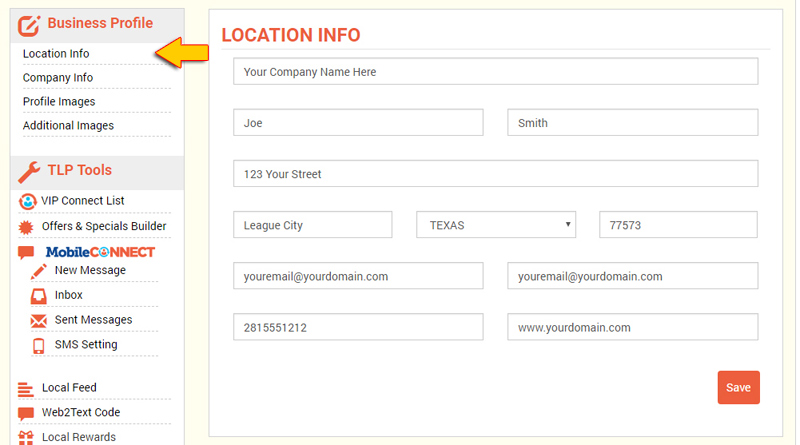
Next visit the Company Info section and complete the following.
- Short Description – This is a brief 250 characters or less description of your company that displays at the top of your business profile listed in the business directory of the CONNECTLocal app.
- Long Description – This allows you up to 2000 characters to get into a more detailed description of your company, products and or services. It is shown at the bottom of your business profile.
- Hours of Business – Your hours of business are an important part of your profile because they serve two purposes.
- They are shown in your business profile to let users know when you are open for business.
- They are used by the SMS Setting to send users an autoresponder when they text your business after normal business hours.
- Payment Methods – Let visitors to your profile know what payment methods you except.
- Social Media – This section allows you to create links from your business profile to all of your other social media profiles such as Facebook and Twitter.
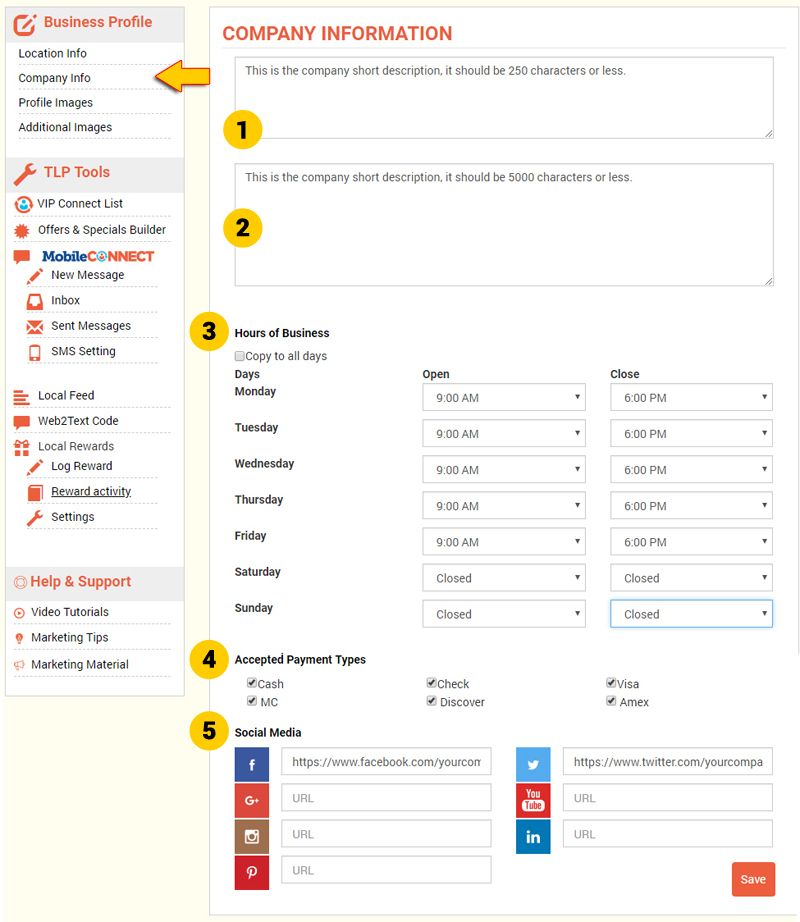
Profile Image & Company Logo – Your profile image is displayed at the top of your company profile and should be should be 16:9 ratio or 1024×576 pixels.
Your logo should be a perfect square image 400×400 pixels is recommended.
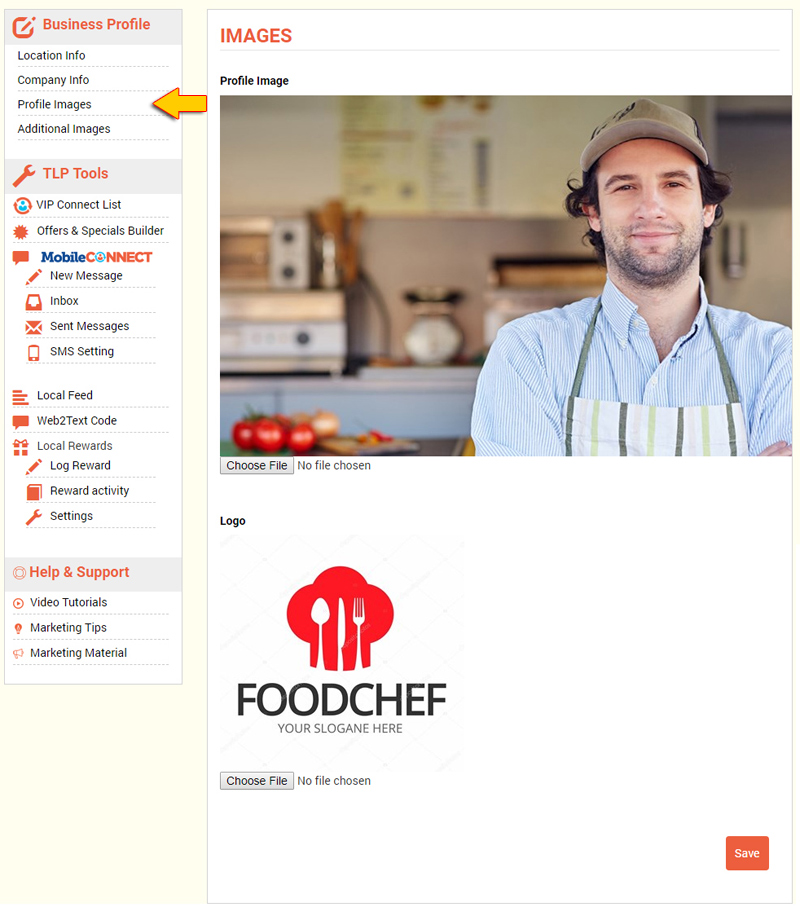
Additional Images – This will allow you to upload images of your business. These can be staff, location photos, product images, menu items or whatever would best show off your business.
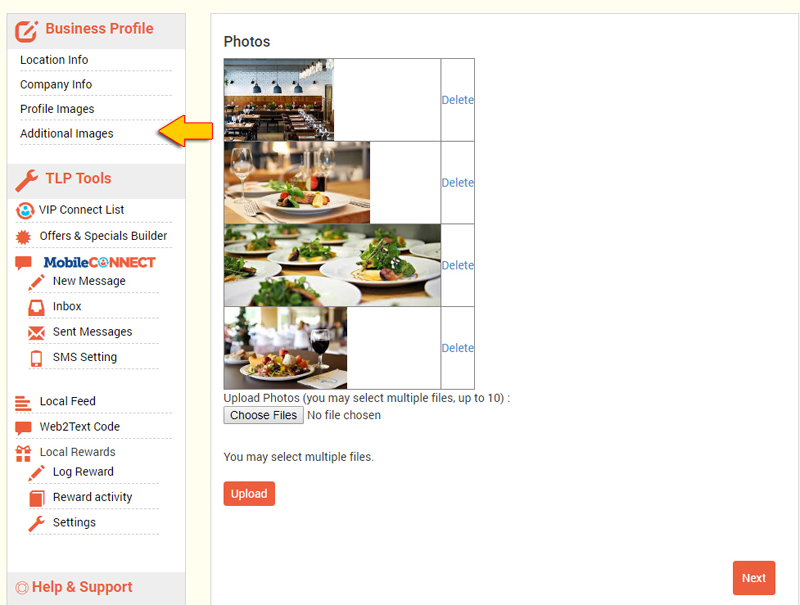
Offers & Specials Builder – This section allows you to post offers, specials or coupons that will be listed on both your CONNECTLocal Profile and in the offers section of the CONNECTLocal App.
We highly encourage you to take advantage of using this to get more exposure to your company in the CONNECTLocal app.
The offers section of the CONNECTLocal app is a great way for people to find and Connect with you.

“Building a Better Internet in Your Town”

TheLocalProject is a crowdsourcing initiative to “Build a Better Internet” at the local level.
-

Our mission is to
- Aggregate the Best Local Information in One Place
- Promote Local Commerce & Savings
- Connect Area Residents with Local Businesses & Organizations
-

As a CONNECTLocal User, you can
- Access Local Savings
- Find Local News & Happenings
- Mobile Connect with Your Favorite Local Businesses
- Place & Search Free Classifieds
- Text Local Businesses & Organizations
-

You’re invited to pitch in, here’s how…
- Request a Business
- Refer a Business – We’ll pay you $50
- Invite Friends
- Post a Review
- Contribute Local Content
- Join the LocalProject Team
TheLocalProject is About Connecting Local Communities
You’ll find our CONNECTLocal App the Best Place to Select, Connect & Save in your town!
If we’re not in your city yet, you can still use the CONNECTLocal App to connect with your favorite businesses and help grow your area’s network.
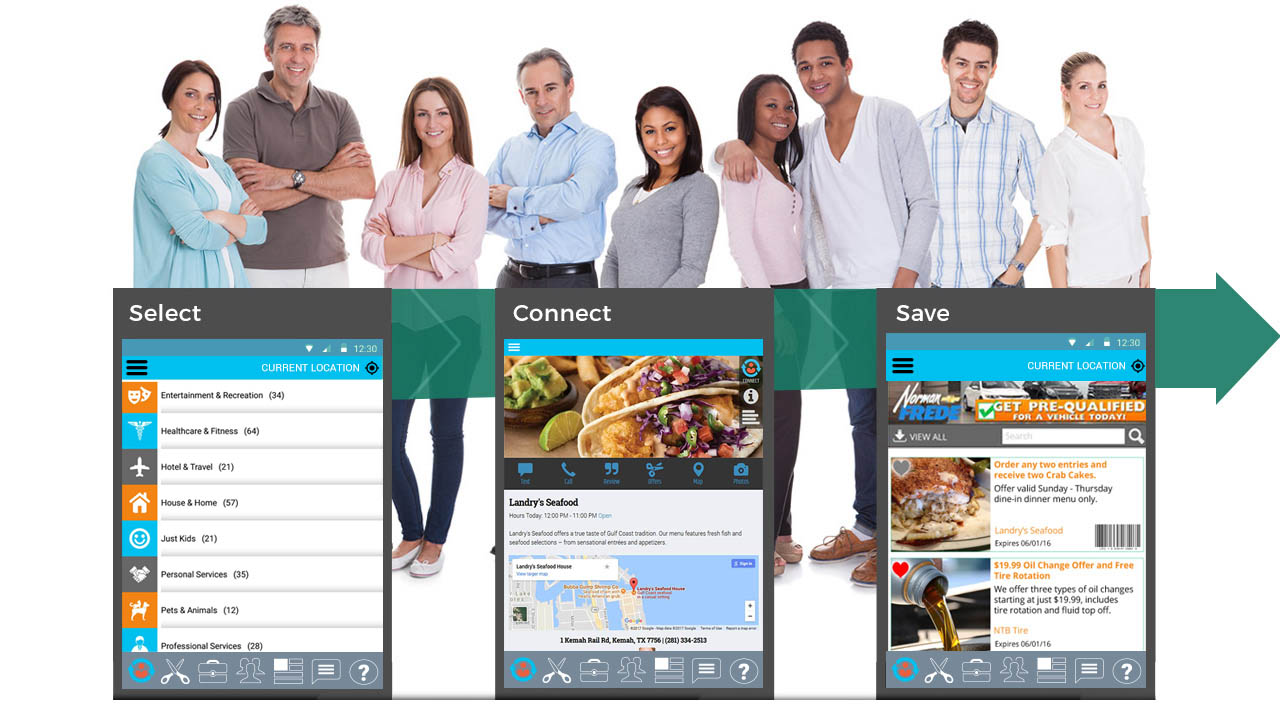
The CONNECTLocal mobile App is available in both Android and Apple, with our desktop version releasing September, 2017.
Check-out the Local Feed to learn about local events, civic news, school sports and other happenings around your neighborhood.
You can buy or sell in the FREE Classifieds area with plenty more functionality on the way.
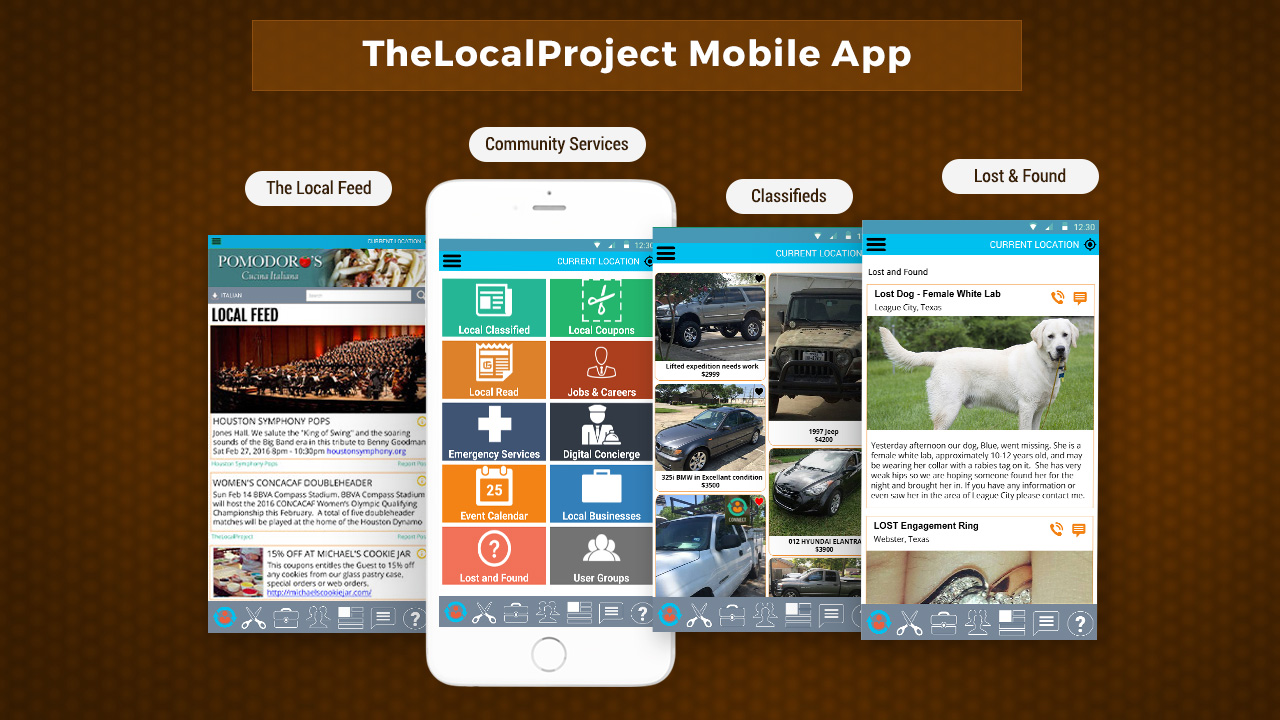
With CONNECTLocal you can search and select local businesses by type, product or service.
To find local businesses by type, simply choose a category from the directory.
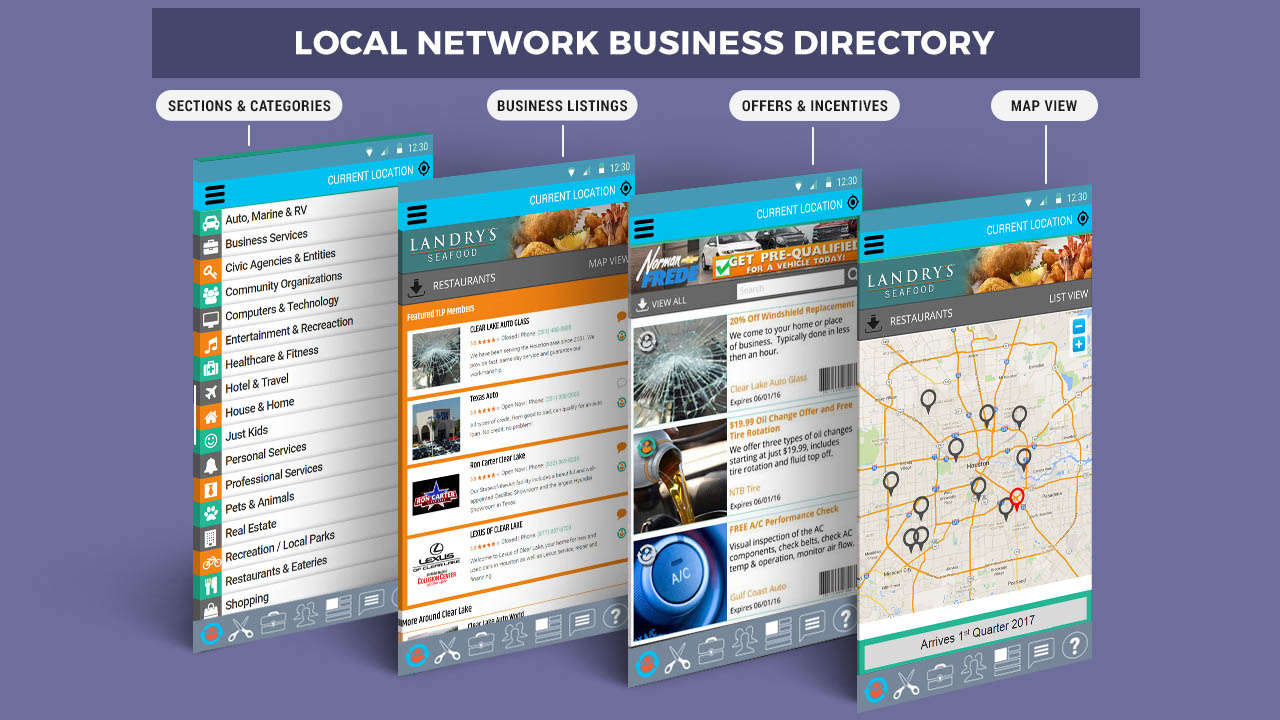
Search by Product or Service
To find a local business by product or service, simply search in the Offers & Specials section.
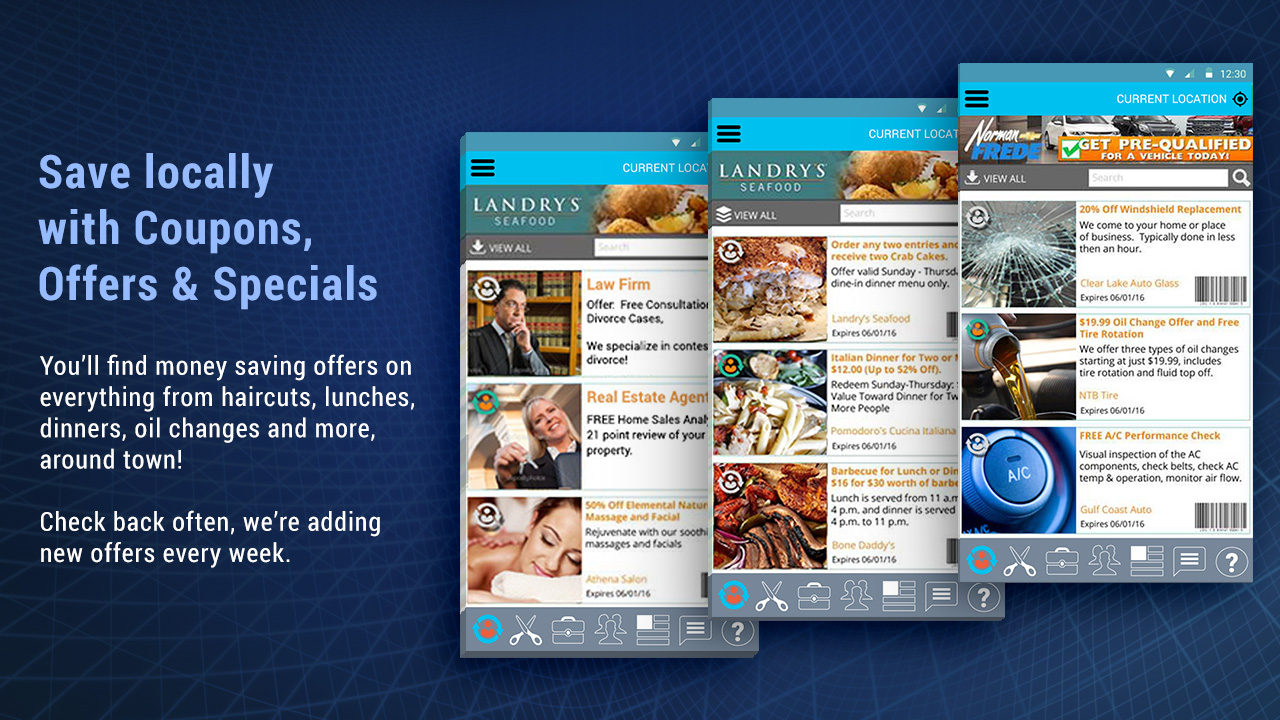
MyChoice Advertising
VIPConnect with your favorite businesses to establish a direct connection between those businesses and your mobile device
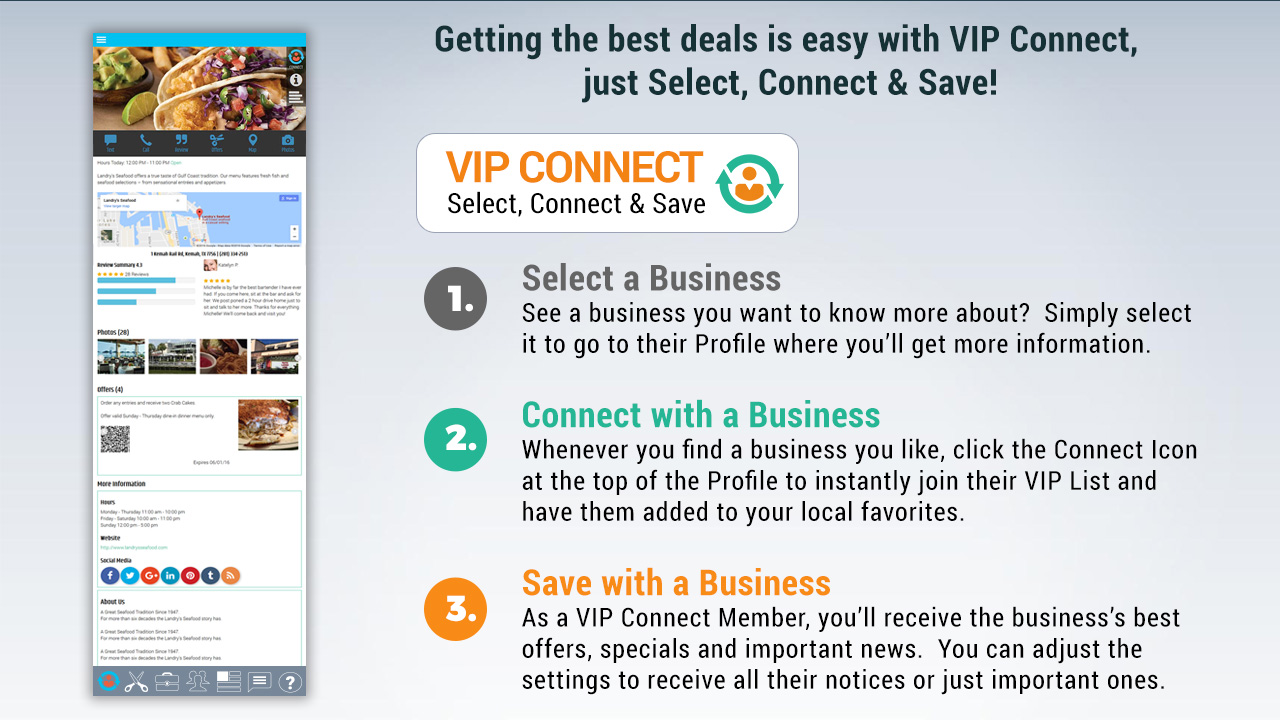
Our TrueCONNECT Technology Let’s You IN-APP & SMS Text Message Local Businesses
Got a question? Use the CONNECTLocal App to message your question directly to the business.
Find out if they have that hard to find part you’re looking for in stock? Ask if their repairman can fix that 1960’s radio? Or any other question that comes up, without waiting on hold!
Text your question to get most answers within the hour.

Coming Next-Gen Technology
TLP Local Rewards is a Community Wide Loyalty Program where you can earn and redeem credits with any business in the network!
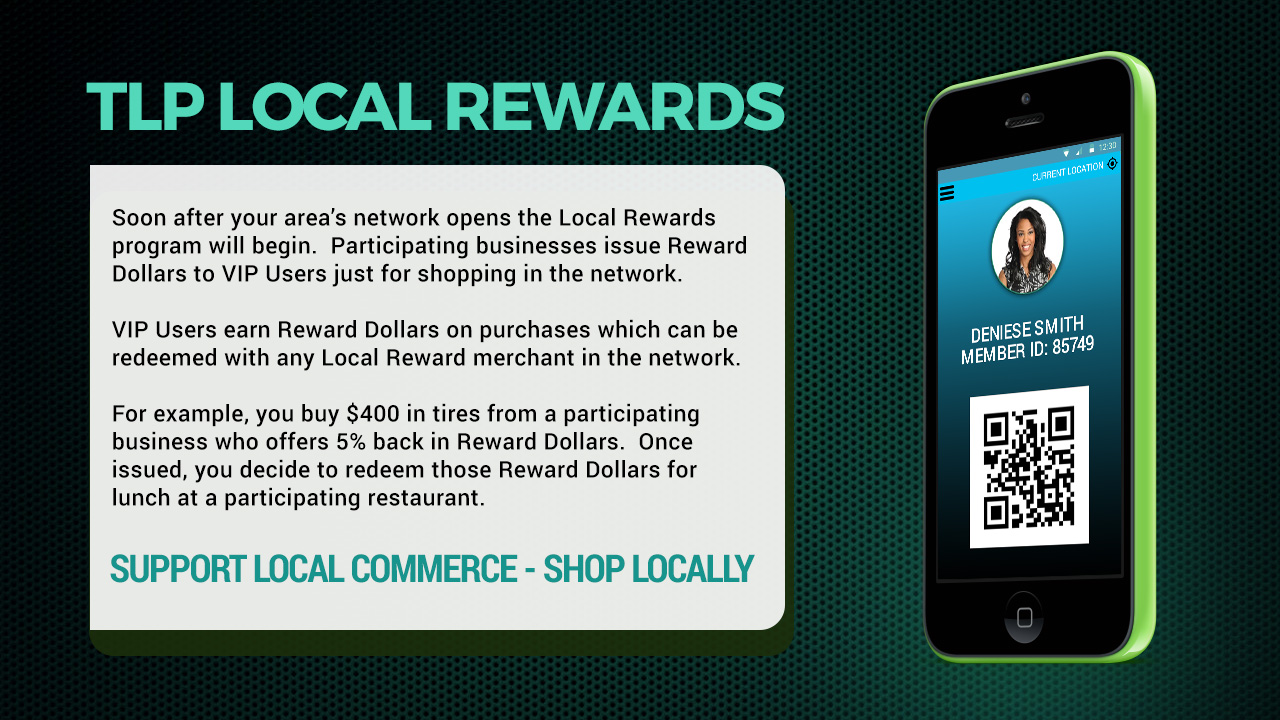
Take these Next Steps
1) Download TheLocalProject’s CONNECTLocal App
Get it here: in the Android or Apple Store
2) Request or Refer a Business
Is there a business you’d like to see in the CONNECTLocal Network?
To Request: Simply submit their name and we’ll contact them to explain TheLocalProject mission and get them onboard.
To Refer: Tell them about TheLocalProject first, we’ll still contact them and if they decide to join the network, we’ll pay you $50 for making the introduction.
Learn More Here
3) Invite Friends
Share the TheLocalproject Mission with your friends.
The faster the network grows, the better the offers and the more local savings. (Learn More)
4) Become a Local Contributor
Would you like to help grow your Area’s Network by adding content? Get a Local Contributor Account to be able to post to the Local Feed, Event Calendar, and more!
5) Join the Team
We’re looking for good people in every community to help spread the word and expand the network. Both full and part-time openings are available. If you are excited about TheLocalProject Mission and believe you can talk to businesses about TheLocalProject, we want to meet you.
The 5 steps to post to the feed.
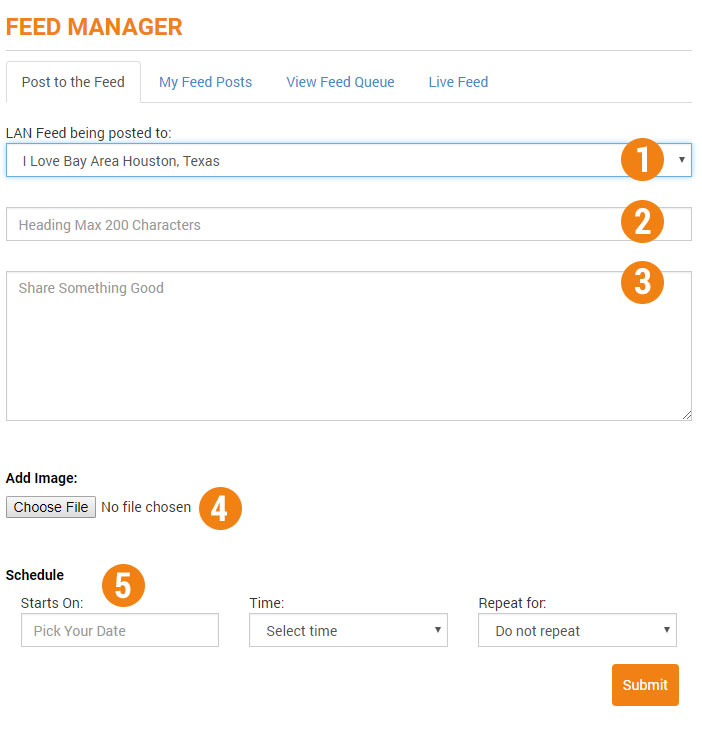
- Local Area Network (LAN) – Typically, the system automatically defaults to the correct LAN. Some advertisers and contributors have access to post to multiple LAN’s. In this case, the pull-down menu will contain a list of LAN’s you are approved for; simply choose the appropriate one.
- Heading – This headline describing what the post is about. Your heading can be up to 200 characters long.
- Message Box – this is where the body of your Feed Post is entered. There is no character limit here however don’t go longer than needed. User’s may not read the entire post if it is too long.
To add a link in your post type the full URL of the website. For example: https://www.localproject.net. The http:// is required to create an active link within the post.
- Adding an Image – Images are not required; however they are recommended. Studies show that you only have 1.2 seconds to grab someone’s attention, and the right image can do that.The recommended image size is Aspect (9:8) (1080px x 960px)Click the “Choose File” button and a dialog box will open allowing you to browse your device for the image you want to use. Select the file and click “Open”.
- Scheduling – Your post can appear immediately or can be scheduled for a future date. The post may also be repeated for up to 15 days. Use these options wisely if a User is seeing the same post too many times they may choose to unfollow your posts.
Starts On: This is the date your post will begin showing in the local feed. (Double clicking this field will make the calendar appear)
Time: This is the time that your post will go live on the local feed. If you leave this option blank the feed will be posted immediately.
Repeat for: Allows for the post to be repeated for up to 15 days.
(Note: you must select a time for your post if you are going to have it repeat multiple days.)
My Feed Posts.
This section shows all the posts you currently have active in the feed.
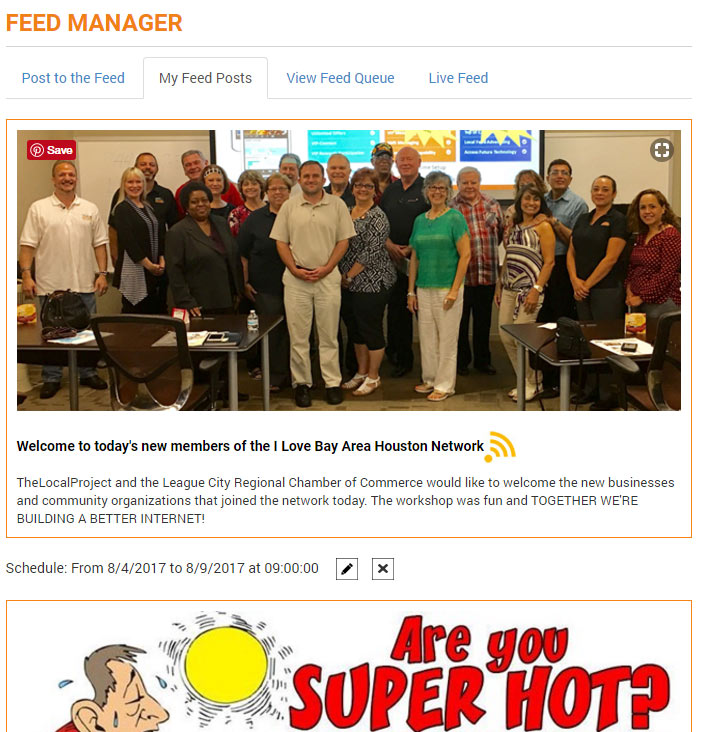
Under each post information about when the post is scheduled is shown.
To edit the post click the  icon to make changes to the post, then click the “Update” button.
icon to make changes to the post, then click the “Update” button.
To delete a post from the Feed, click the  icon ; a dialog box will open to confirm the deletion.
icon ; a dialog box will open to confirm the deletion.
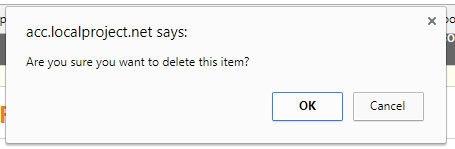
Click “OK” and the post will be removed.
Live Feed
Shows the current feed as it is seen in the CONNECTLocal App.
To add an event, select “New Event” from the left-hand navigation of the Control Center.
Simply enter your event’s data into the form and click the “Post Event” button located at the bottom right-hand corner.
Event Calendar Fields
Event Name* – Enter the name of your event. (Maximum 150 characters)

Date of Event* – Click the down arrow to open the calendar and select the date of the event.
End Date of Event – This is only needed if the event is more than one day. If the event is only one day this filed can be left blank.

Start Time – Select the time the event starts from the pull-down menu.
End Time – Select the time the event ends from the pull-down menu.

Price Range – If there is a cost for the event enter the minimum ticket cost and the maximum ticket cost.

Presented By* – Enter the name of the organization that is holding the event.

Location* – Enter the name of the facility where the event is being held.
Street Address – Enter the address of the facility where the event is being held.
City* – Enter the city name where the event is being held.
State* – Select the State name from the pull-down menu.
Zip Code* – Enter the Zip Code of the area where the event is being held.

Event Website – Enter the website address Users can visit to get more information about the event.
Phone – Enter the phone number Users can call to get more information about the event.

Description* – Enter a detailed description of the event. Up to 500 characters can be entered for the description.

Photo Upload – Click the Choose File button, a dialog box will open allowing you to browse your device for a photo. The recommended photo size is Aspect Size (9:8) (1080Wx960H)

(*= Denotes Required Fields)
Managing Existing Events
To edit or delete an existing event select “Manage Events” from the menu.

- All of your existing events will be listed.
- Click the “Edit” button next to the event you want to change.
- Once the changes are complete click the “Update: button in the lower right corner.
- To delete an event from the calendar, click the “Delete” button.
REQUEST A BUSINESS TO HELP GROW YOUR LOCAL AREA NETWORK
Invite a Business
- Is there a business you’d like to see in the CONNECTLocal Network?
- Simply enter their basic information below and we will contact them to explain TheLocalProject mission and get them onboard.
That’s it, you don’t have to do any selling!
Our business support staff will contact them to explain our program.
As a crowdsourcing effort, everyone referring just one business quickly fills the network so that every resident can Text Message, Find Local Offers, & More with all the businesses in your community.
So PLUG-IN & PITCH-IN to Join In
“Building a Better Internet for Your Town”!
 You may also click the Business Login button at the top right-hand corner of the www.localproject.net website.
You may also click the Business Login button at the top right-hand corner of the www.localproject.net website.