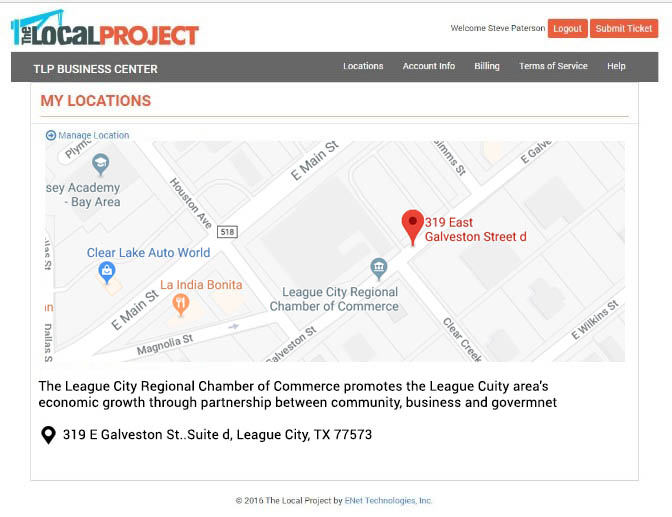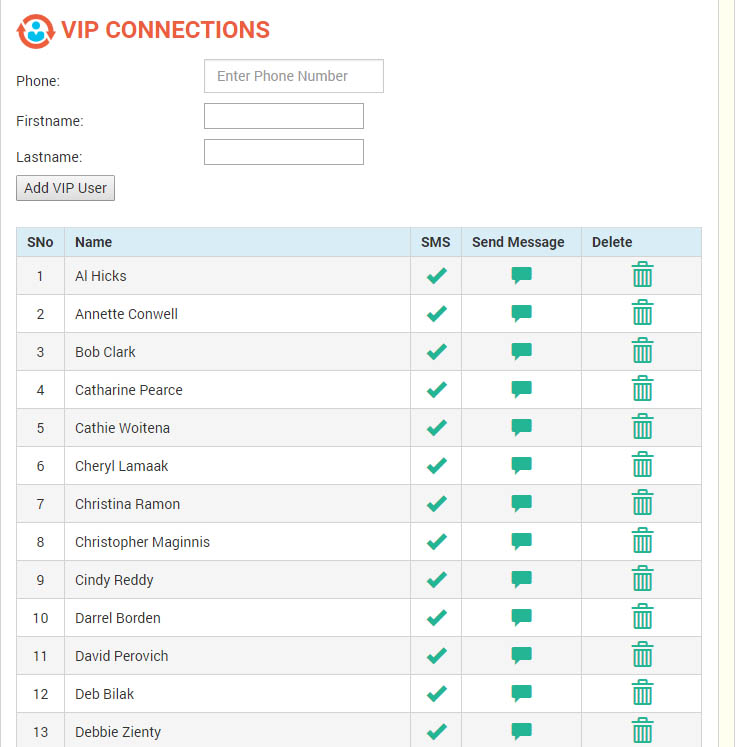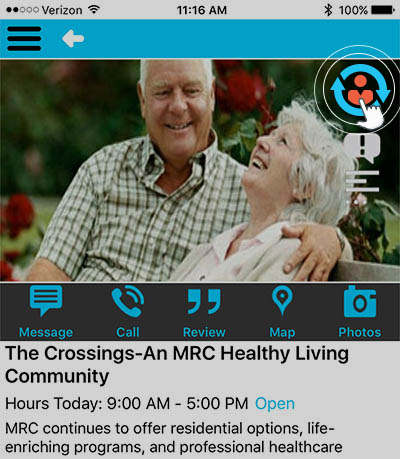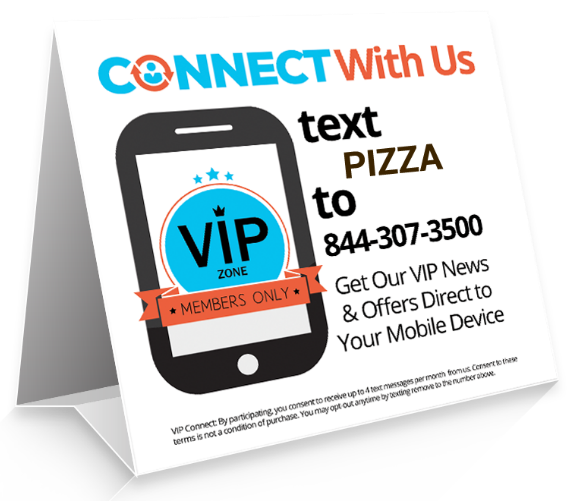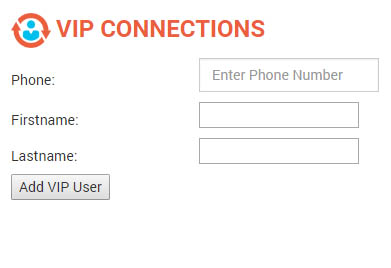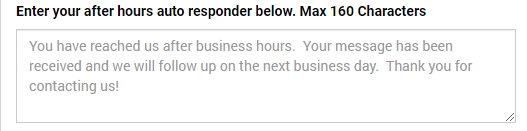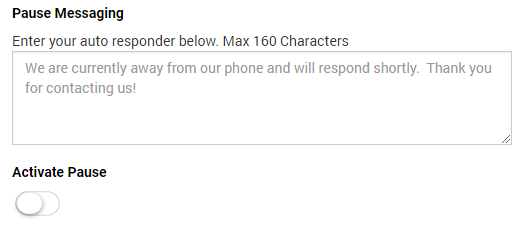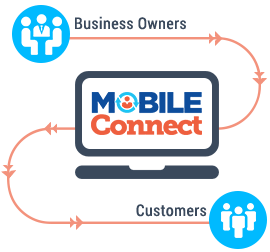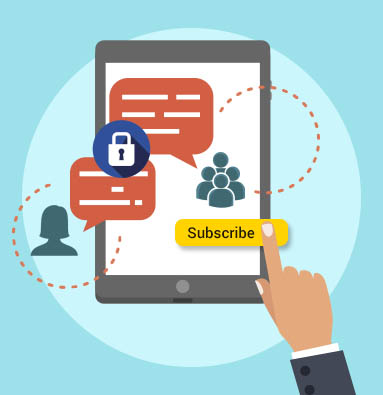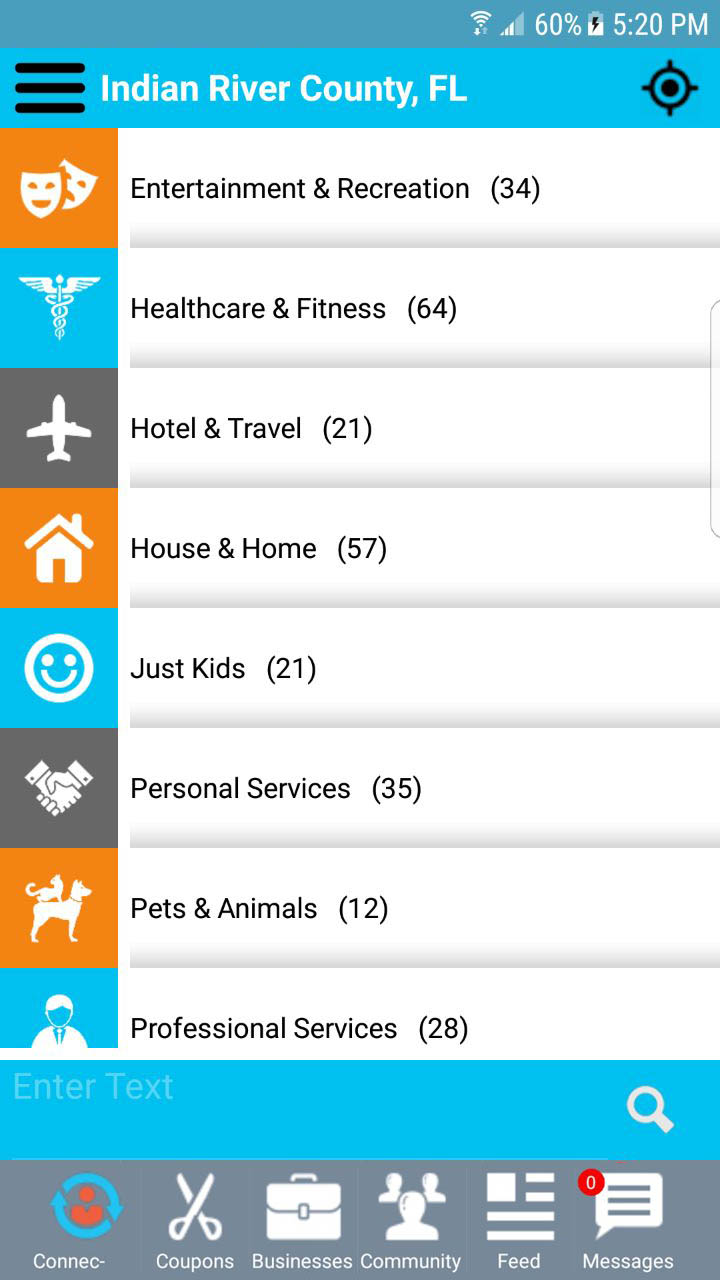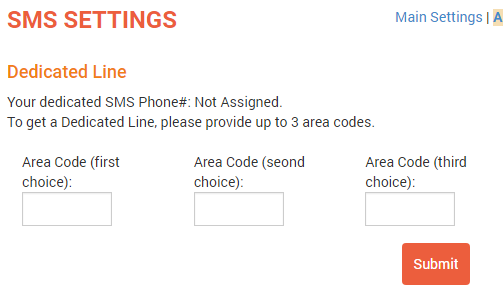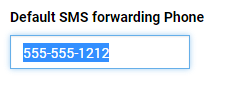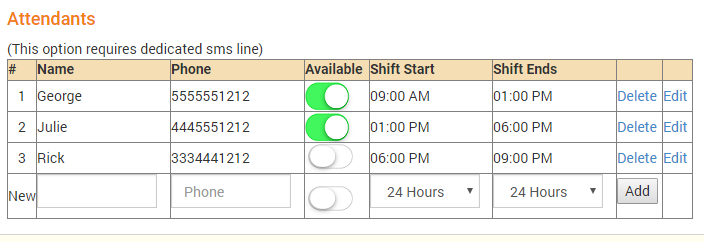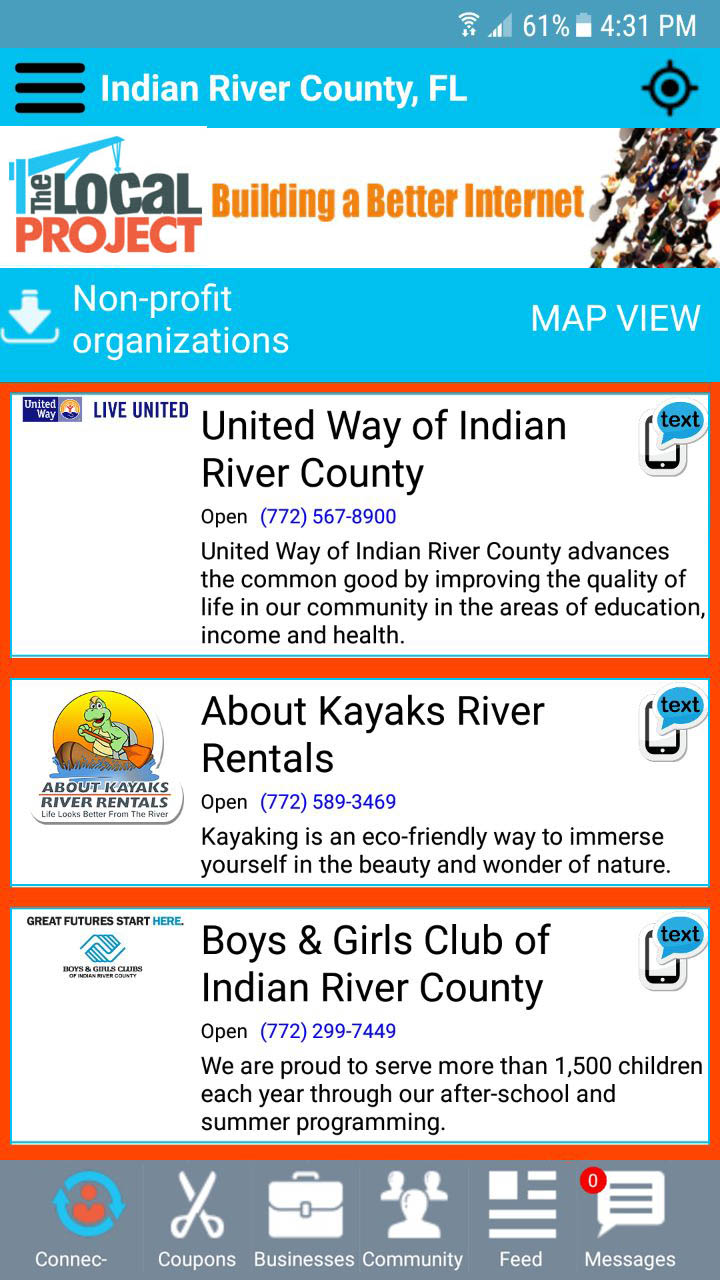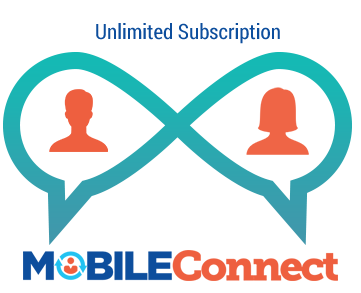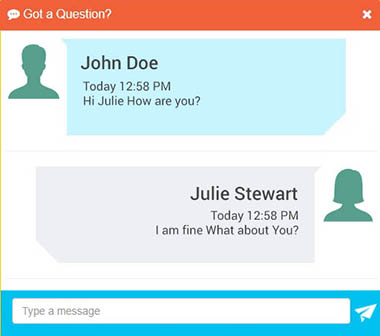1) Complete your Business Profile
Your CONNECTLocal account is managed from your “Business Control Center” also known as the “BCC”. Everything you need to update your profile, manage your VIP Subscriber List, and send and reply to messages, is done from the BCC.
- To login to your BCC visit this link: https://acc.localproject.net/businesslogin.aspx
You may also click the Business Login button at the top right-hand corner of the www.localproject.net website. - In the BCC’s left-hand navigation, you will find links for: Location, Company Info, Profile Images, Additional Images, and Offers & Specials. Click each link and enter as much detail as possible to inform Users about your business.
- Short & Long Business Description – the “Short Description” is limited to 250 characters and appears below your Company Name in the Business Directory. The “Long Description” can contain up to 2000 characters and appears on your Company Profile.
- To Learn More – Click Here

2) Configure your Message & SMS settings
The Message & SMS settings control the features of your MobileCONNECT system
- SMS Keyword – choose the keyword you want new subscribers to use to join your VIP Subscriber list.
- Keyword Auto Message – enter the message you want auto-sent to new SMS signups.
- SMS Relay Number – the cellphone number where you want inbound messages forwarded.
- Order Your Dedicated Text Line – if you are a CONNECTlocal Gold or Platinum member, your membership includes a dedicated text line at no extra charge. You can advertise your dedicated phone number on business cards, your website, Facebook page and other digital and traditional advertising; allowing anyone to send Inbound Text Messages to your business. Messages are received in your BCC Inbox and conveniently forwarded to your or your staff’s mobile phones. Click Here: https://www.localproject.net/docs/additional-settings/
- To Learn More – Click Here Understanding the SMS Settings
3) Test Send to Your List
The best way to understand how your new MobileCONNECT technology works is to test it for yourself. Follow these simple steps:
- Create a separate User account for your CONNECTLocal app:
MobileCONNECT was not designed to send messages to yourself, so you’ll want to create a separate User account for testing. You’ll need is a different email address to create the User account. The simplest way to create a new User account is to log out of the app and choose “Signup Here” under the App login screen. - Join Your VIP Subscriber List:
There are 3 ways to join your VIP Subscriber List:- Click the Connect Icon at the top of your profile,
- SMS Signup using your chosen keyword,
- Manually enter your name and phone number using the Direct Entry function above your Subscriber List.
- Send a 1to1 Message:
From your Subscriber List, click the message icon to the right of your name; the message window will appear. Choose a predefined “Message Headline”, enter your own, or leave it blank. Type your message.There are 3 options for sending your message:
- In-App Only – Simply click the send button in the bottom-right corner. Only CONNECTLocal Users will receive the message. The message will be waiting in their inbox, however they will not be notified.
- With Push Notification – All CONNECTLocal Users will receive a Push Notification of your message on their devices main screen, even when the CONNECTLocal app is NOT open.
- With SMS – All Subscribers will receive your message through their phone’s SMS app, even those without the CONNECTLocal app on their device. CONNECTLocal Users will receive both an In-App and SMS message.
Group Broadcast Messaging works the same way as 1to1 messaging except you start from the “New Message” link listed under MobileCONNECT in the left-hand navigation of your BCC. Remember, when sending a Broadcast message, it goes to everyone on your VIP Subscriber List.
- Reply to Your Message:
From the CONNECTLocal App, login to your User account and open your inbox. You should find the text message you sent in step C, above. If you sent an SMS message, you will find it in the SMS app of your mobile device.- Inside your BCC, open the Message Inbox.
- From the User’s app, reply to your message.
- You should immediately see your reply appear in the BCC inbox and hear an audible tone every 8 seconds until the message is opened.
- If you have configured your SMS Relay or Staff Scheduling, you will also receive the User’s message via SMS on your mobile device.
- Reply to the message from your BCC inbox.
- Reply to the message from the SMS app on your mobile device.
- Both replies should appear in the User’s message inbox inside the CONNECTLocal app.
- Extra Things to Know
- When the SMS Relay phone number and the User’s phone number are the same, you will receive both Relay and User messages on the same device, in different message threads.
- SMS Relay replies appear in the User’s Inbox, User’s SMS and the BCC. BCC replies are not sent to the SMS Relay number, as a means of minimizing message traffic and reducing SMS costs to your account.
- In-App Vs SMS/Group Broadcast Vs 1to1 – MobileCONNECT is the only system to completely integrate SMS mobile messaging with In-App mobile messaging. You can send Group Messages or 1to1 messages, via In-App or SMS. In-App mobile messages are FREE and can also include a Push Notification that alerts your Subscriber of a new message. SMS mobile messages are sent over the SMS carrier network and therefore incurs a charge. The SMS charge runs between .01 and .05 depending on your CONNECTLocal membership plan. SMS is limited to 160 total characters; MMS messages count as 2 messages in one.

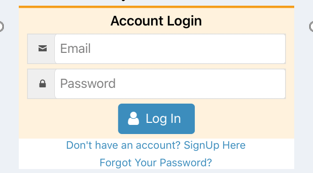
4) Promote Your VIP Subscriber List
Now that you’re familiar with how the MobileCONNECT messaging works, the next step is to promote your list.
Mobile messaging has a 98% total read rate; with 93% of messages being read within 3 minutes of send. This is why the New York Times said, “mobile messaging is the closest thing to a guaranteed read”. Compare that to broadcast emails which average just a 22% read rate with the average email being read 19 hours after send.
Millennial consumers, those buyers 40 and under, have made mobile messaging their preferred method of communication. Adding this communication capability to your business offers new choices to your customers and saves both of you time.
It’s important to decide how you’re going to use your VIP List. You will find many useful ideas in the “Using Your VIP Program” of this Help section. A few quick thoughts include:
- sending weekly or monthly specials to your best customers,
- sending web-links to newsletters, special announcements, or videos,
- sending 1to1 messages for service truck arrivals, pickup notices, or appointment reminders.
Here are the top ways to Promote your new VIPConnect Mobile Marketing Program:
- Create Signage – CONNECTLocal offers several promotional collateral pieces that you can print and display throughout your location. Click the “Marketing Materials” link in the bottom-left-hand navigation of your BCC.
- Add to website & social media – Tell your customers or members they can signup to get your mobile alerts and best VIP Offers send to their phone.
- Train & Incentivize your staff – teach your staff to introduce your new VIP program to existing customers. Put up a contest for the employees who get the most signups.
- To Learn More – Click Here https://www.localproject.net/docs/tips-for-building-your-vip-list/
5) Establish Your VIP Mobile Marketing Program
The information contained in this section was designed to help you get the most out of your CONNECTLocal membership and your MobileCONNECT system.
You’ll find a treasure trove of ideas to get you started. Plus, our staff is ready to assist with your questions and help guide you with establishing your VIP Mobile Marketing Program.
- Become familiar with the MobileCONNECT Technology –
Understanding the basics of: a) app downloading, b) adding someone to your VIP Subscriber List, and c) message sending; is the foundation for building a successful VIPConnect Program. When you have questions about how to use the system, visit this “Getting Started” overview and Help sections where you’ll find articles and videos on how to use your technology.
- Define Your Strategy
There are many ways mobile messaging can be used in your business. The primary advantages of mobile messaging are:
- The near 100% read rate,
- the near immediate response time (93% of texts are read within 3 minutes), and
- the handiness and convenience of the mobile device for people.
Start with analyzing what you are doing for business communication now:
Is there information that you regularly need to communicate?
How do you currently stay in contact with your customer or member base?
Are there any issues with your current methods that messaging might resolve?You can use mobile messaging for business, customer service and marketing.
- For business we mean, you may be a law or accounting firm using 1to1 sends to let your clients know there are some important papers they need to stop by to sign.
- For customer service, you might be a heating and cooling company who notifies customers the repairman will arrive in 10 minutes, or the automotive repair shop who tells customers they’ll get a text when their car is ready for pickup.
- For marketing, it can be all of us! Because we all should want to do a better job at staying in touch with our customers and keeping our name in front of them. Mobile messaging is the future and the present. You’re taking an important step to incorporating a mobile messaging strategy into your organization.
Planned right, executed well; mobile messaging will improve your business, grow sales, retain customers, save you money and save you time.
Mobile Messaging Frequency
One important matter to decide is, how often should you mobile message your Subscribers? The answer will vary business to business. Who are your subscribers? What do they expect? What type of information do you have to send? If your subscribers are employees, committee members, customers, donors, supporters, or clients; they will likely each have a different view of how often they expect to receive a message before considering them a nuisance.
One consideration is frequency of purchase. Because we all eat every day, a restaurant might send mobile messages every week, or even every day to announce the “Daily Lunch Specials” at the restaurant in your office building.
Not many of us would want to receive a weekly sales message from our local heating and cooling contractor! Suppose however, that same heating and cooling contractor sent a monthly reminder message “Time to Change Your Furnace Filter” compliments of XYZ Heating & Cooling?
How many of us would welcome that message because we all tend to forget now and then? How influential are those 12 yearly messages in keeping XYZ’s name in front of their clients, so when the furnace does break, who gets the call?
A simple guideline, if you’re just starting your mobile messaging program and marketing is the primary purpose; begin with one message per month. Once you’ve successfully sent 3 or 4 messages you’ll become comfortable with the process and have some experience of what worked and what didn’t to help you further expand your program.
-
Create Your Message
This links to the marketing tips page
https://www.localproject.net/docs/tips-for-sms-marketing-campaign-success/