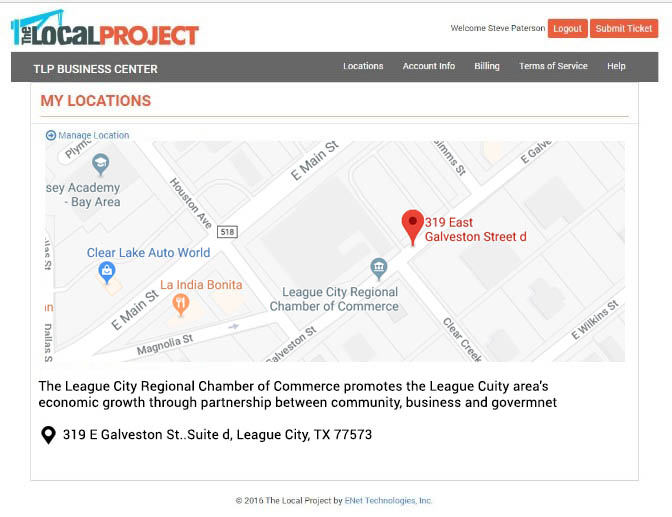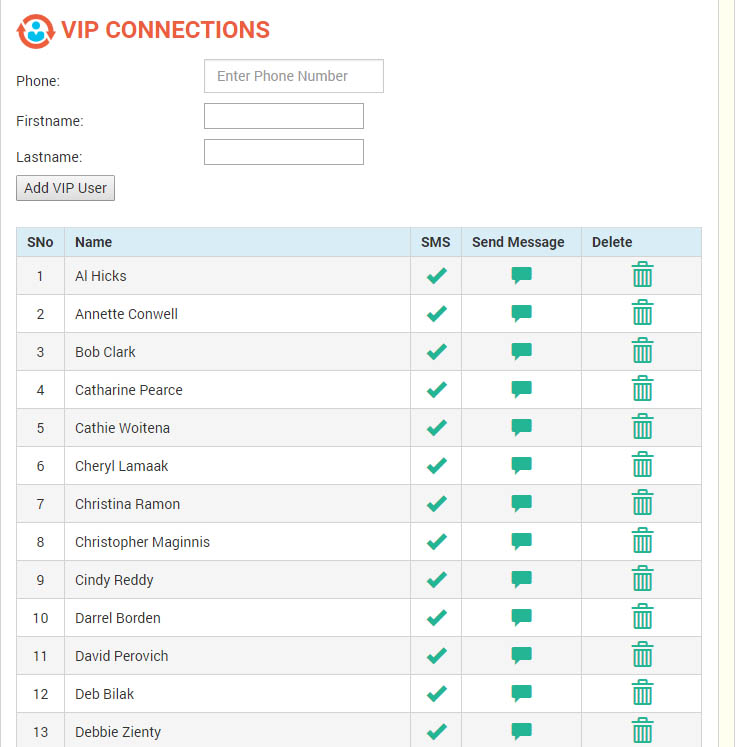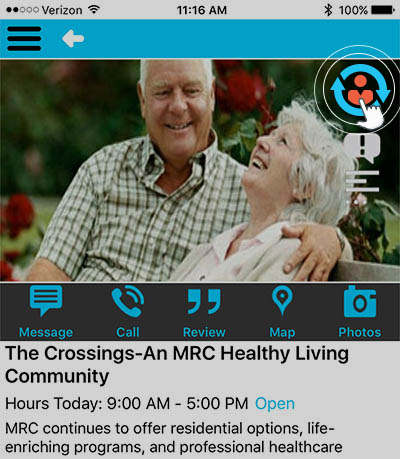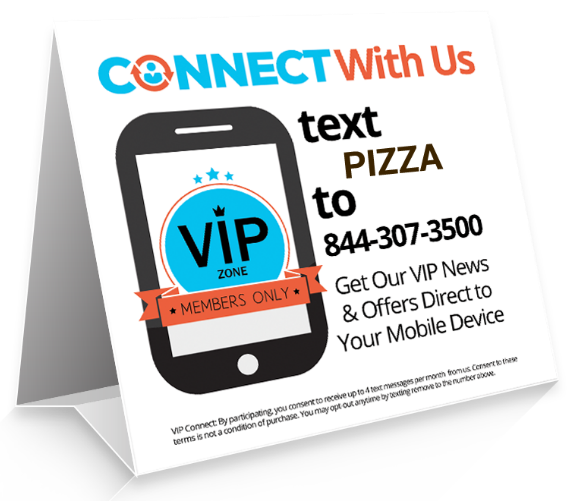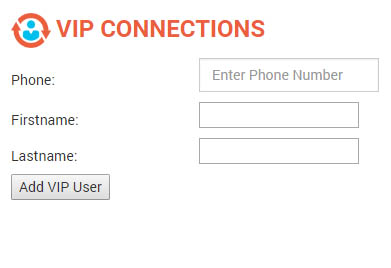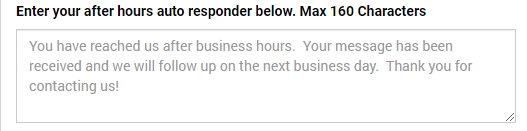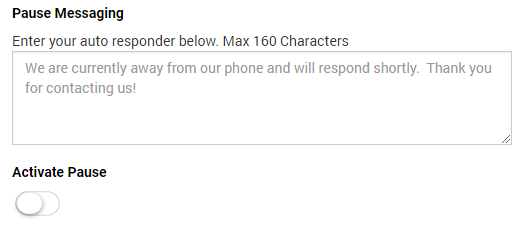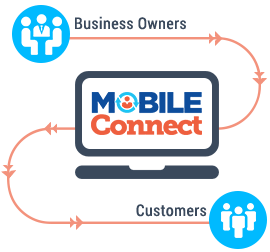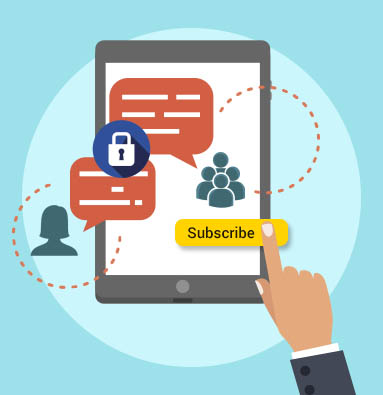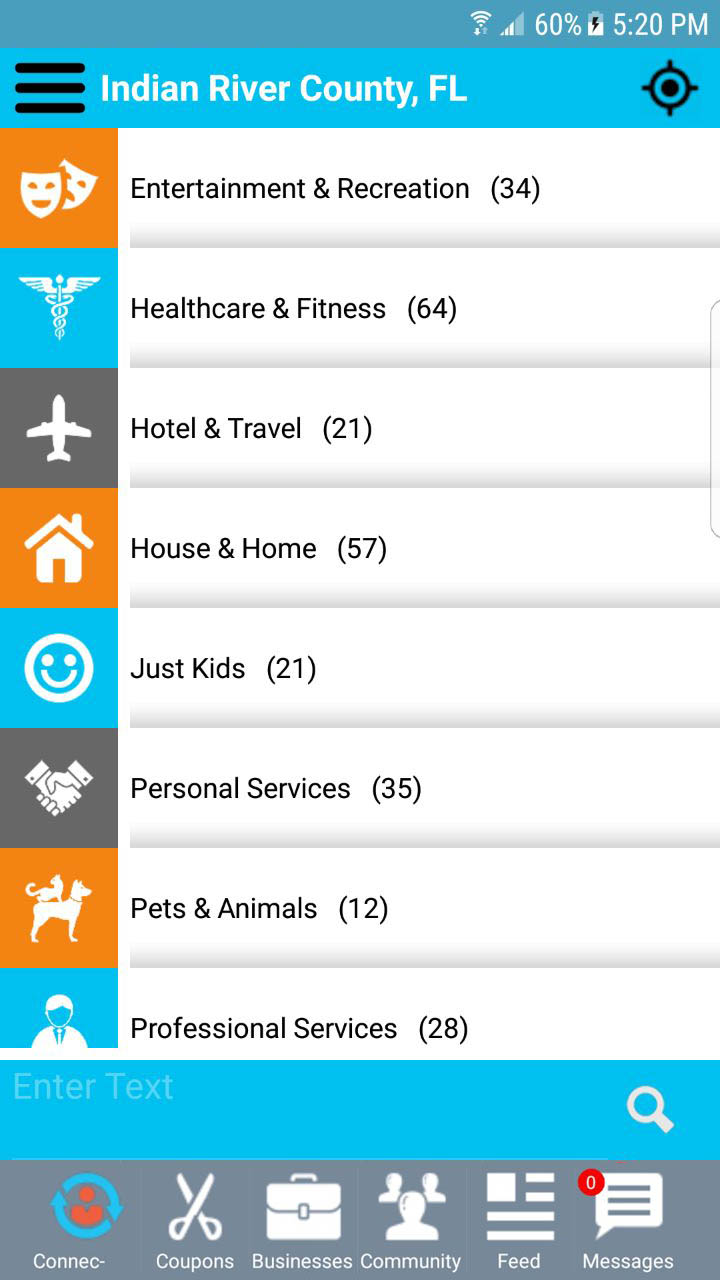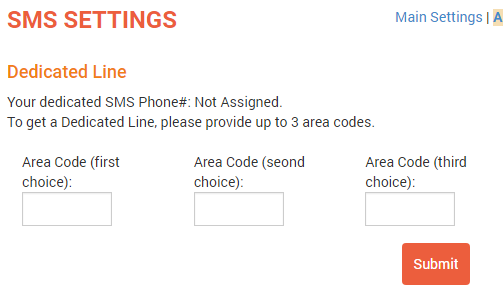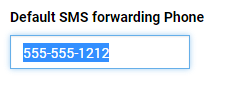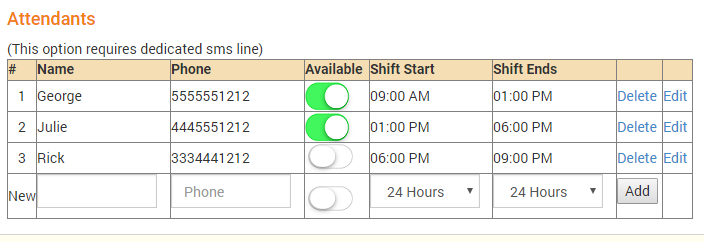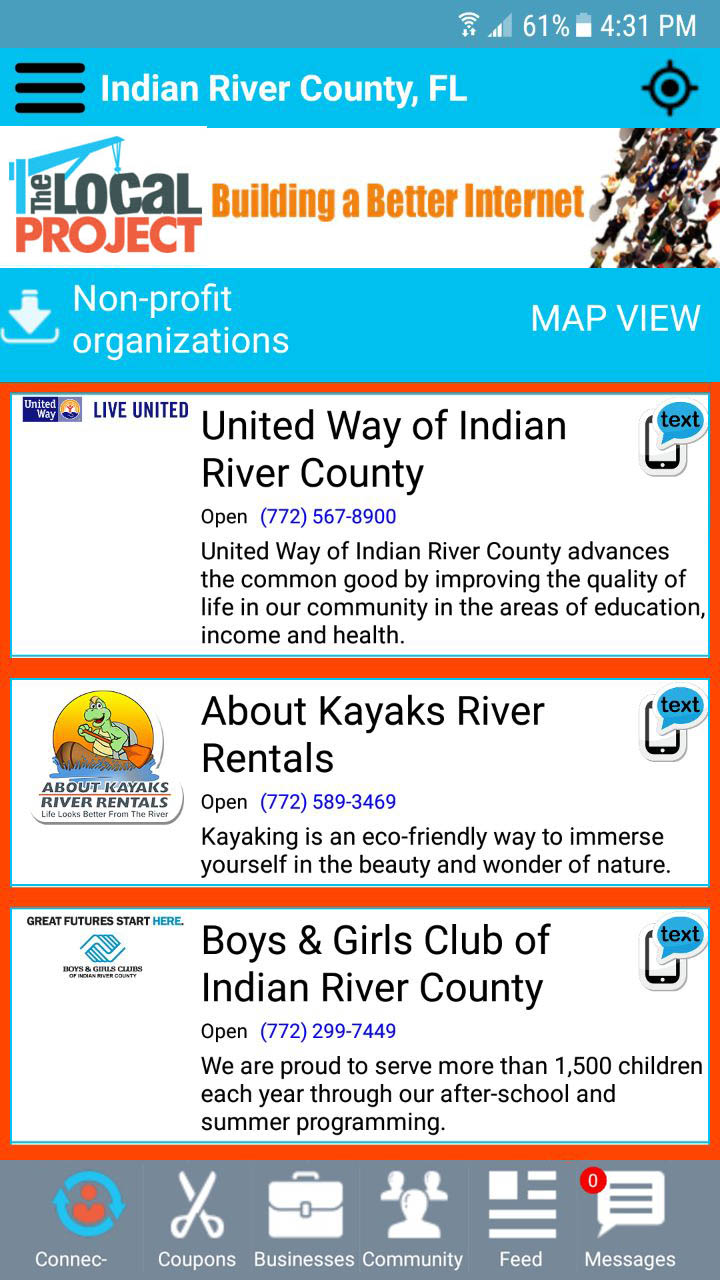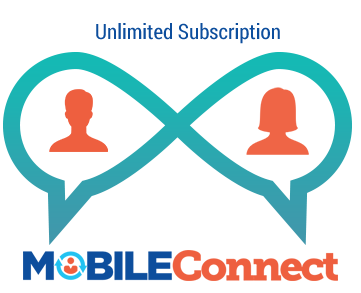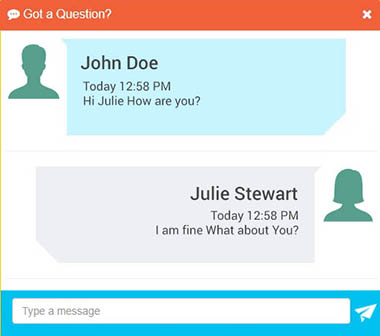Your MobileCONNECT functionality allows you to send and receive mobile text messages in 2 ways: by In-App messaging or SMS messaging. In most cases, In-App mobile messaging is the best choice because:
1) there are no SMS messaging fees, and
2) “Push Notification” will alert CONNECTLocal recipients that they have a new message, even when the CONNECTLocal app is closed.
However, there are times when SMS functionality is desirable to enhance your messaging capabilities. You can manage the SMS functionality from the SMS Settings screen.
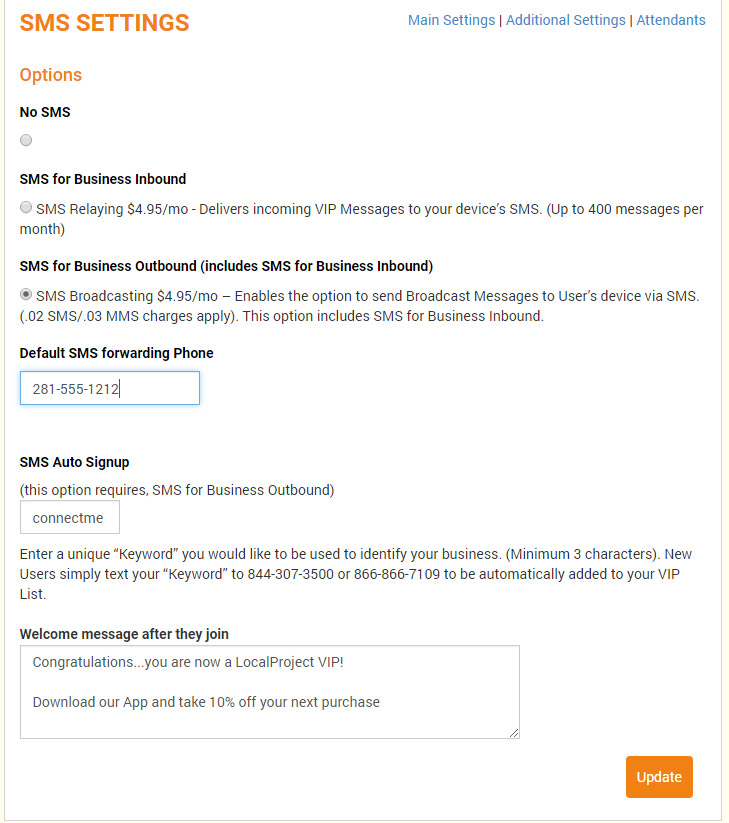
No SMS – No SMS functionality is available and any messages you send to your VIP list will be delivered In-App only. (Note: When sending an In-App VIP message; select the push notification option and your registered VIP Members will receive a “New Message Notification” even when their CONNECTLocal app is closed.)
SMS for Business Inbound/SMS Relaying (Second Best Option) – Forwards a copy of all incoming mobile messages to the mobile phone you designate, via SMS. This option allows you to both receive and respond to your new messages even when away from your desktop PC.
SMS for Business Outbound (Best Option) – Activates the functionality to send your VIP messages Via SMS Text.
(Note: When selected, this option automatically includes the SMS Relaying functionality)
Default SMS Forwarding Phone – In addition to inbound messages appearing in your control center Inbox, you can have both your In-App and SMS messages forwarded to any mobile device capable of receiving SMS text messages. Simply enter the telephone number of the mobile device that you would like to use.
(Note: This feature is included with both the SMS Inbound or SMS Outbound functionality)
SMS Auto Signup – Your existing customers can join your “VIP List” by sending a text message whenever they have not yet installed the ConnectLocal app. Simply enter a unique keyword you would like your customers to use.
Setting Up Your Keyword
(Note: For example, a pizza business may choose the keyword pizza. Your keyword should be at least 3 characters and no more than 15 characters. Use something as short as possible, and easy for people to remember and enter correctly. Like domain names, keywords must be unique; if your first choice is not available continue to try others.)
I have my keyword now what? Please see the following articles:
- Tips for SMS Marketing Campaign Success
- Tips for Building Your VIP List.
- US Text Messaging Statistics
Depending on your business type you may also reference the following:
SMS Welcome Message – When Users subscribe to your “VIP List” via “SMS Signup”, they will be sent your custom “Welcome Message”. Simply enter the “Welcome Message” you would like them to receive.
(Note: Your message can not exceed 160 characters. An example message may be something like:
Congratulations, you have joined the (Your Company Name) list. You will be given mobile access to our most important news and best offers!)
IMPORTANT: After you make any changes to your SMS Settings, be sure to click the update button located in the lower right hand corner of the page.